MSI Pro B660M-P WIFI DDR4, Pro B660M-P DDR4 User's Guide
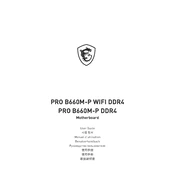
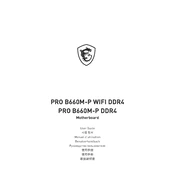
The MSI Pro B660M-P WIFI DDR4 motherboard supports up to 128GB of DDR4 RAM, spread across its four DIMM slots.
To update the BIOS, download the latest version from the MSI website, extract the files to a USB drive, and use the M-FLASH utility in the BIOS setup to initiate the update process.
Ensure all power connectors are securely attached, check the RAM and GPU seating, and reset the CMOS by removing the battery for a few seconds. If the issue persists, consult the motherboard manual for diagnostic LED codes.
The MSI Pro B660M-P DDR4 does not support CPU overclocking as it is based on the B660 chipset, which is not designed for this purpose. However, RAM overclocking through XMP profiles is supported.
Enter the BIOS by pressing the DEL key during boot, navigate to the 'OC' section, and enable the XMP profile for your installed RAM modules to optimize their performance.
Ensure that the Wi-Fi antennas are properly attached, check that the Wi-Fi is enabled in the BIOS, and update the drivers through the MSI website or Windows Update.
The motherboard provides multiple SATA ports and M.2 slots. Use SATA cables for traditional hard drives and SSDs, and install NVMe drives directly into the M.2 slots for faster speeds.
To reset the CMOS, turn off the computer, unplug it, and remove the CMOS battery from the motherboard for about 5 minutes. Reinsert the battery, plug in the power, and boot the system.
Ensure that you have adequate airflow in the case by installing additional fans if necessary, use a quality thermal paste on the CPU, and consider using a CPU cooler with better heat dissipation capabilities.
The MSI Pro B660M-P WIFI DDR4 motherboard includes one PCIe 4.0 x16 slot for GPUs, two additional PCIe 3.0 x1 slots for expansion cards, and two M.2 slots for storage expansion.