MSI Pro B660M-G DDR4, Pro B660M-B DDR4 User's Guide
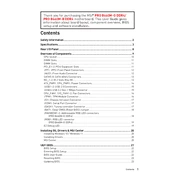
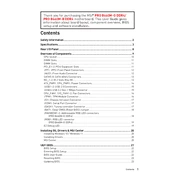
To update the BIOS, download the latest BIOS file from the MSI official website. Extract the file to a USB drive formatted in FAT32. Restart your computer and enter the BIOS setup by pressing the 'DEL' key during boot. Navigate to 'M-FLASH' and select the BIOS file from the USB drive to update.
Check if all power cables are connected properly. Ensure RAM and GPU are seated correctly. Clear the CMOS by removing the battery for a few minutes or using the CLR_CMOS jumper. If the issue persists, try booting with minimal components to isolate the problem.
Enter the BIOS setup by pressing 'DEL' during boot. Go to the 'OC' section and find 'Extreme Memory Profile (XMP)'. Select the desired XMP profile and save the changes. Restart your system to apply the new settings.
The MSI Pro B660M-B DDR4 supports various cooling solutions, including air coolers and all-in-one (AIO) liquid coolers. Ensure compatibility with the LGA 1700 socket and sufficient clearance in your case. Consider coolers from reputable brands like Noctua, Corsair, or Cooler Master.
To reset the BIOS settings to default, enter the BIOS setup by pressing 'DEL' during boot. Navigate to the 'Save & Exit' tab and select 'Restore Defaults'. Confirm and save the changes, then exit the BIOS.
Yes, the MSI Pro B660M-B DDR4 motherboard supports NVMe SSDs. It has M.2 slots that can accommodate NVMe drives, providing faster read and write speeds compared to traditional SATA SSDs.
The MSI Pro B660M-G DDR4 motherboard supports up to 128GB of DDR4 RAM across four DIMM slots, with a maximum speed of 4800MHz (OC).
First, ensure that your audio drivers are up to date. Check the connections of your audio devices and verify the settings in the operating system. If the problem persists, test with different headphones or speakers to rule out hardware issues.
The MSI Pro B660M-G DDR4 motherboard does not support CPU overclocking as it is based on the B660 chipset, which is a non-overclocking chipset. Consider using a Z-series motherboard for overclocking capabilities.
Ensure that the GPU is properly seated in the PCIe slot and the power connectors are securely attached. Update the BIOS and GPU drivers to the latest version. If the issue persists, test the GPU in another system to confirm its functionality.