MSI Pro B660M-A CEC WIFI User's Guide
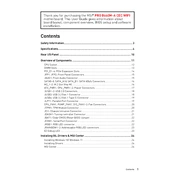
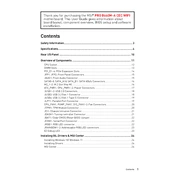
To update the BIOS, download the latest BIOS file from the MSI official website. Extract the file to a USB drive formatted in FAT32. Restart your computer and enter the BIOS setup by pressing the 'Delete' key during boot. Navigate to 'M-FLASH' and select the BIOS file from your USB drive to begin the update process.
First, check all power connections and ensure they are securely connected. Verify that the RAM modules are properly seated. Clear the CMOS by removing the battery or using the CMOS jumper. If the problem persists, try booting with minimal hardware to isolate the issue.
Enter the BIOS setup by pressing 'Delete' during startup. Navigate to the 'OC' or 'Overclocking' section. Find the XMP profile option and set it to 'Enabled' to automatically apply optimized memory settings. Save and exit the BIOS.
Yes, the MSI Pro B660M-A CEC WIFI motherboard supports PCIe 4.0 SSDs. You can install them in the M.2 slots that support PCIe 4.0 to take advantage of faster data transfer speeds.
Refer to the motherboard manual for the exact pin layout. Connect the front panel connectors, such as power switch, reset switch, power LED, and HDD LED, to the corresponding pins on the motherboard's 'JFP1' header.
The MSI Pro B660M-A CEC WIFI motherboard supports up to 128GB of DDR4 RAM across four DIMM slots. Ensure that your RAM is compatible with the motherboard's specifications for optimal performance.
Yes, the MSI Pro B660M-A CEC WIFI motherboard supports integrated graphics. Ensure your CPU has integrated graphics capability and connect your display to the HDMI or DisplayPort on the motherboard's rear I/O panel.
Ensure that the WiFi antenna is properly connected to the motherboard. Update your WiFi drivers through the MSI website or Windows Update. Check the BIOS settings to confirm that the onboard WiFi is enabled.
To reset the BIOS, enter the BIOS setup by pressing 'Delete' during boot. Navigate to the 'Save & Exit' tab and select 'Load Optimized Defaults'. Confirm the action and then save and exit the BIOS.
The MSI Pro B660M-A CEC WIFI supports various cooling solutions, including air coolers and AIO liquid coolers. Ensure that any cooler you choose is compatible with the LGA 1700 socket and has the necessary mounting hardware.