MSI Prestige 15 A12UC User's Guide
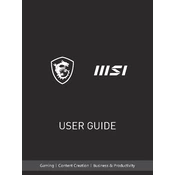
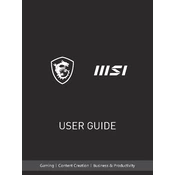
To reset your MSI Prestige 15 A12UC to factory settings, go to 'Start' > 'Settings' > 'Update & Security' > 'Recovery'. Under 'Reset this PC', click 'Get started' and follow the on-screen instructions. Ensure you back up your data before proceeding.
First, ensure that the laptop is charged. If it's not turning on, try performing a hard reset by holding down the power button for 10-15 seconds. If the issue persists, check the power adapter and cable for any damage or try a different power outlet.
To improve battery life, reduce screen brightness, close unnecessary applications, enable battery saver mode under 'Settings' > 'System' > 'Battery', and disconnect peripherals that are not in use. Also, ensure your system is up to date.
Visit the MSI official website, navigate to the 'Support' section, and enter your laptop model. Download the latest drivers compatible with your system. Alternatively, use the MSI Dragon Center to check for updates automatically.
Turn off your laptop and unplug it. Use a soft, lint-free cloth lightly dampened with water or a screen cleaner to wipe the screen. For the keyboard, use compressed air to remove debris and a slightly damp cloth for cleaning the keys.
Slow performance can be due to various reasons. Ensure that your system is not overloaded with startup programs. Check for malware using antivirus software, and consider upgrading your RAM or switching to an SSD if not already equipped.
Use an HDMI or USB-C cable to connect the laptop to the external monitor. Once connected, press 'Windows + P' to choose the display mode, such as 'Duplicate' or 'Extend'. Adjust display settings in 'Settings' > 'System' > 'Display'.
Yes, the MSI Prestige 15 A12UC allows for RAM upgrades. Refer to the user manual for instructions on accessing the RAM slots, and ensure compatibility with the new memory modules.
Ensure the laptop is on a hard, flat surface to allow proper ventilation. Use compressed air to clean out dust from the vents. If the noise persists, consider updating the BIOS or contacting MSI support for further assistance.
Press the dedicated backlight key on the keyboard, usually found in the function key row. If the backlight does not turn on, check the MSI Dragon Center or SteelSeries Engine to configure the keyboard lighting settings.