MSI Prestige 15 A11MO User's Guide
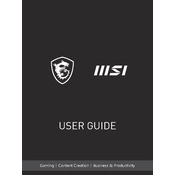
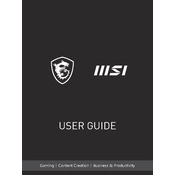
To perform a factory reset, restart your laptop and press 'F3' repeatedly during boot. Select 'Troubleshoot', then 'Reset this PC'. Follow on-screen instructions to complete the process.
Ensure the laptop is plugged in and the power adapter is working. Try a hard reset by unplugging the adapter, removing any connected peripherals, and holding the power button for 10-15 seconds. Reconnect the adapter and try powering on again.
Visit the MSI support website and download the latest BIOS update for your model. Extract the downloaded file to a USB drive. Restart your laptop and enter the BIOS setup by pressing 'DEL' during boot. Use the M-Flash utility within the BIOS to update the BIOS from the USB drive.
Loud fan noise may be due to dust accumulation or high CPU load. Clean the fan using compressed air to remove dust. Check for high CPU usage in Task Manager and close unnecessary applications. Consider updating drivers and BIOS for optimal performance.
Connect your external monitor to the laptop using an HDMI or USB-C cable. Press 'Windows + P' to open the projection options and select 'Extend' or 'Duplicate' to configure the display settings.
Regularly clean the keyboard and vents using compressed air. Update Windows and drivers periodically. Keep the laptop on a flat surface for proper ventilation. Consider a cooling pad for extended use. Perform disk cleanup and defragmentation monthly.
Lower screen brightness, disable Bluetooth and Wi-Fi when not in use, and close unused applications. Use 'Battery Saver' mode and adjust power settings to 'Power Saver'. Consider upgrading to the latest battery firmware if available.
Ensure the laptop is placed on a hard, flat surface to improve airflow. Clean the vents and fan with compressed air. Use a cooling pad if necessary. Check for high CPU usage and close unnecessary applications. Update BIOS and drivers for better thermal management.
Press the 'Fn' key along with the 'F8' key to toggle the keyboard backlight on and off. If the backlight does not turn on, ensure that the MSI Center software is installed and check the backlight settings.
Press 'Fn + F3' to ensure the touchpad is enabled. Update the touchpad driver from the Device Manager. If the issue persists, check for any Windows updates or reinstall the touchpad driver from the MSI support website.