MSI Prestige 14 A12UC User's Guide
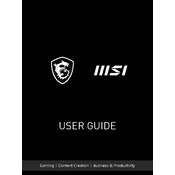
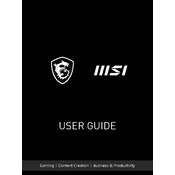
To reset the BIOS on the MSI Prestige 14 A12UC, start by powering off the laptop. Then, press and hold the power button for about 15 seconds until the laptop turns on and off again. Release the button and power on the laptop to access the BIOS settings. Use the BIOS menu to restore defaults.
If your MSI Prestige 14 A12UC won't boot, try performing a power reset. Disconnect all peripherals and remove any external devices. Press and hold the power button for 10-15 seconds. Then, reconnect the power adapter and try to boot the laptop again.
To improve battery life on your MSI Prestige 14 A12UC, adjust the power settings to power saver mode, reduce screen brightness, close unnecessary applications, and disable Bluetooth and Wi-Fi when not in use. Regularly update your software and drivers for optimal performance.
To clean the keyboard of the MSI Prestige 14 A12UC, first power off the laptop and unplug it. Use a can of compressed air to gently blow away debris from the keys. For more thorough cleaning, lightly dampen a microfiber cloth with isopropyl alcohol and wipe the keys. Avoid liquid directly entering the keyboard.
To update drivers on the MSI Prestige 14 A12UC, visit the MSI official website and navigate to the support section. Enter your laptop model to find the latest drivers. Download and install the required drivers following the on-screen instructions. Restart your laptop to apply changes.
A slow MSI Prestige 14 A12UC can be due to various reasons such as insufficient RAM, too many startup programs, or outdated software. To fix it, consider upgrading the RAM, disabling unnecessary startup programs via Task Manager, and ensuring all software and drivers are up to date.
To connect an external monitor to your MSI Prestige 14 A12UC, use an HDMI or USB-C cable to connect the laptop to the monitor. Once connected, press the Windows key + P to open the display options and select your preferred display mode (Duplicate, Extend, or Second screen only).
To reinstall Windows on the MSI Prestige 14 A12UC, back up your data first. Create a bootable USB drive with the Windows installation media. Insert the USB drive and restart the laptop. Enter the BIOS setup by pressing the Delete key during boot, then set the USB drive as the primary boot device. Follow on-screen instructions to complete the installation.
To check the BIOS version on your MSI Prestige 14 A12UC, restart your laptop and press the Delete key to enter the BIOS setup. The BIOS version is usually displayed on the main screen. Alternatively, you can use the System Information tool in Windows by typing 'msinfo32' in the Run dialog.
If the touchpad on your MSI Prestige 14 A12UC is not working, ensure it is enabled by pressing the function key combination (usually Fn + F3). Check for driver updates through Device Manager. If the issue persists, try reinstalling the touchpad driver from the MSI website.