MSI Prestige 14 A11SB User's Guide
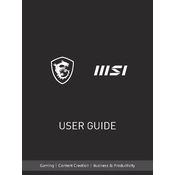
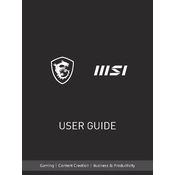
To update the BIOS on your MSI Prestige 14 A11SB, visit the MSI official website, download the latest BIOS version for your model, and follow the instructions provided in the download package. Ensure your laptop is connected to a power source during the update.
Ensure that the laptop is placed on a hard, flat surface to allow proper ventilation. Clean the air vents and fans using compressed air to remove dust buildup. Consider using a cooling pad to reduce temperatures.
To perform a factory reset, go to Settings > Update & Security > Recovery, then select 'Get started' under 'Reset this PC'. Follow the on-screen instructions to complete the reset process. Backup your data before proceeding.
Regularly clean the keyboard and screen with appropriate cleaning tools, check for software updates, run antivirus scans, and ensure your laptop is stored in a cool, dry place. Periodically check for hardware issues and clean the internal components if needed.
Reduce screen brightness, close unnecessary background applications, use battery saver mode, and avoid extreme temperatures. Also, ensure the battery is not constantly charged to 100% or drained completely.
Check the power adapter and connections, try a different power outlet, and perform a hard reset by holding the power button for 10-15 seconds. If the issue persists, contact MSI support or a professional technician.
Use an HDMI cable to connect the external monitor to the HDMI port on your laptop. Once connected, press 'Windows + P' to select the display mode you prefer (e.g., Duplicate, Extend).
Ensure the Wi-Fi is enabled on your laptop, restart your router, and run the Windows Network Troubleshooter. Update Wi-Fi drivers via Device Manager, and check if other devices can connect to the same network.
The RAM is soldered on the MSI Prestige 14 A11SB, so it is not user-upgradable. Consider checking your current RAM usage and optimizing it through software or settings adjustments.
Restart the laptop and ensure that Windows is up to date. Calibrate the touchscreen via Control Panel > Hardware and Sound > Tablet PC Settings. If the issue continues, reinstall or update the touchscreen driver from Device Manager.