MSI 1P 14 User's Guide
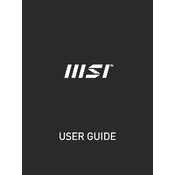
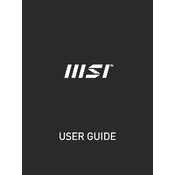
To pair the MSI Pen 1P 14, turn on Bluetooth on your device, press and hold the pairing button on the pen until the LED indicator flashes, then select the pen from the list of available Bluetooth devices on your device.
Ensure the pen is charged and Bluetooth is enabled on your device. Try re-pairing the pen by removing it from the Bluetooth device list and reconnecting it. If issues persist, restart your device.
Connect the MSI Pen 1P 14 to a USB-C charger using the included cable. The LED indicator will show a solid light when charging is complete.
Check if the pen is paired correctly and ensure the software on your device supports the button functions. Reconfigure the button settings in the pen's application settings if necessary.
Visit the MSI official website to download the latest firmware update for the Pen 1P 14. Follow the on-screen instructions to install the update using a USB connection.
Yes, the MSI Pen 1P 14 can be paired with multiple devices, but it can only connect to one device at a time. You will need to switch connections manually.
Download and install the MSI Pen software from the MSI website. Open the software to adjust settings such as button functions and sensitivity levels.
The MSI Pen 1P 14 is compatible with most Windows Ink enabled applications. However, specific functionalities may vary depending on the app's support for stylus input.
The MSI Pen 1P 14 typically lasts up to 10 hours on a full charge, depending on usage. A full charge takes about 1.5 hours.
To clean the pen, use a soft, dry cloth. Avoid using any liquid cleaners. Store the pen in a protective case when not in use to prevent damage.