MSI Optix MPG27C MPG27CQ MPG27CQ2 User's Manual
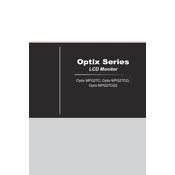
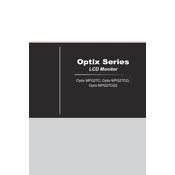
To enable FreeSync on the MSI Optix MPG27C, ensure your monitor and graphics card both support FreeSync. Go to the OSD menu by pressing the joystick button on the back of the monitor, navigate to 'Gaming', and toggle the 'FreeSync' option to 'On'.
The MSI Optix MPG27CQ2 has a native resolution of 2560x1440 (WQHD). For the best visual experience, use this resolution setting.
To update the firmware, visit the MSI official website, download the latest firmware for the MPG27CQ, and follow the included instructions. Typically, this involves transferring the firmware to a USB drive and following on-screen prompts from the monitor's OSD menu.
First, check all power connections and ensure that the power cable is securely connected. Try a different power outlet or cable if possible. If the problem persists, contact MSI support for further assistance.
Use the OSD menu by pressing the joystick button. Navigate to 'Professional', then 'Pro Mode', and choose 'User' to manually adjust color settings like brightness, contrast, and RGB levels.
Yes, the MSI Optix MPG27CQ is VESA mount compatible. You will need a 100x100mm VESA mount to securely attach the monitor to a wall bracket.
Screen tearing can occur if the frame rate exceeds the refresh rate of the monitor. Enable V-Sync in your game settings or activate FreeSync through the monitor's OSD to reduce tearing.
To clean the screen, turn off the monitor and unplug it. Use a microfiber cloth slightly dampened with water or a screen cleaning solution. Gently wipe the screen without applying too much pressure.
The MSI Optix MPG27CQ supports a refresh rate of 144Hz, providing smoother visuals during fast-paced gaming.
Check if the HDMI or DisplayPort cables are securely connected. Try using different ports or cables if available. Ensure that the correct input source is selected in the OSD menu. If issues persist, restart your computer and monitor.