MSI Optix MEG381CQR Plus 3EA4 User's Guide
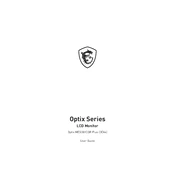
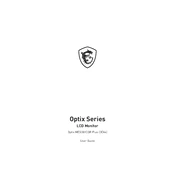
To adjust the refresh rate, navigate to your computer's display settings. Under 'Advanced display settings', select the MSI Optix MEG381CQR Plus and choose your desired refresh rate from the dropdown menu. Ensure that your graphics card supports the selected refresh rate.
If your screen is flickering, try updating your graphics drivers and ensure that the refresh rate is set correctly. Additionally, check your video cable connections to make sure they are secure. If the problem persists, consider testing with a different cable or port.
To enable HDR, go to your computer's display settings and toggle the HDR setting to 'On'. Ensure that the content you are viewing and your graphics card support HDR. You may also need to adjust your monitor settings via the on-screen display menu.
For optimal gaming performance, set the refresh rate to 144Hz and enable G-Sync if supported by your graphics card. Adjust the color settings to your preference and ensure that the 'Game Mode' is activated from the monitor's on-screen display menu.
To perform a factory reset, access the monitor's on-screen display menu, navigate to the 'Setup' or 'System' section, and select 'Factory Reset'. Confirm the action to restore the monitor to its original settings.
To clean the screen, use a microfiber cloth dampened with a small amount of water or a screen-cleaning solution. Avoid using paper towels or any abrasive materials that could scratch the screen. Gently wipe the screen in a circular motion.
If the monitor is not displaying an image, ensure that the power cable is connected securely and that the monitor is turned on. Verify that the video cable is properly connected to both the monitor and the computer. Try using a different cable or port if available.
You can connect external speakers by using the audio output port available on the monitor. Use a compatible audio cable to connect the speakers and adjust the audio settings on your computer to output sound through the monitor.
Yes, the MSI Optix MEG381CQR Plus comes with an adjustable stand that allows you to change the height, tilt, and swivel of the monitor for a more comfortable viewing experience.
Yes, the MSI Optix MEG381CQR Plus is VESA mount compatible. You can use a VESA-compatible wall mount to install the monitor on a wall, ensuring that the mount can support the monitor's size and weight.