MSI Optix MAG301CR 3CB4 User's Manual
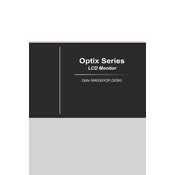
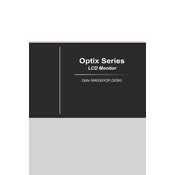
To adjust the display settings, use the OSD (On-Screen Display) button located on the back of the monitor. Navigate through the menu to access brightness, contrast, and color settings.
Ensure that the power cable is securely connected and the outlet is working. Check if the power button is pressed. If the issue persists, try using a different power cable or contact MSI support.
Visit the MSI official website to download the latest firmware. Follow the instructions provided in the firmware update guide to install it using a USB connection.
To enable FreeSync, access the OSD menu and navigate to the 'Gaming' section. Ensure that FreeSync is set to 'On'. Also, enable FreeSync in your graphics card settings.
Turn off the monitor and use a soft, lint-free cloth slightly dampened with water or a screen cleaner. Gently wipe the screen to remove dust and smudges. Avoid using alcohol or ammonia-based cleaners.
Check the color settings in the OSD menu and reset them to default if needed. Consider using a color calibration tool for precise adjustments. Make sure your graphics card drivers are up to date.
Flickering can be caused by an incompatible refresh rate. Ensure that the refresh rate is set to 200Hz in your system settings. If using FreeSync, ensure it is correctly configured.
The monitor supports multiple inputs such as HDMI and DisplayPort. Use these ports to connect different devices and switch between them using the input source option in the OSD menu.
Check the cable connections and try using a different cable. Ensure that the monitor is set to the correct input source. Update your graphics card drivers and restart your PC.
Access the OSD menu, navigate to the 'Settings' section, and select 'Factory Reset'. Confirm the reset to restore the monitor to its default settings.