MSI Optix MAG274 3CA7 MAG274R 3CA7 User's Manual
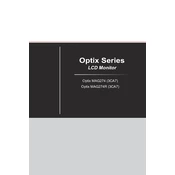
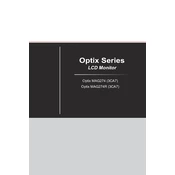
To enable the 144Hz refresh rate, ensure your connection is via DisplayPort or HDMI 2.0. Then, go to your computer's display settings, select the monitor, and choose 144Hz from the refresh rate options.
Use the monitor's on-screen display (OSD) menu to adjust color settings. For the most accurate results, consider using a color calibration tool or software to fine-tune the settings.
First, ensure all cables are securely connected. Try using a different cable or port. Check if the input source on the monitor matches the connected port. Finally, test the monitor with another device to rule out hardware issues.
Check and update your graphics drivers. Ensure the refresh rate is set correctly in the display settings. If using an extension cable, try connecting directly. Also, test with a different cable to eliminate cable issues.
Access the monitor's OSD menu by pressing the joystick button, navigate to 'Settings', and select 'Reset'. Confirm the reset to restore factory settings.
Regularly clean the screen with a microfiber cloth, ensure ventilation areas are dust-free, avoid placing the monitor in direct sunlight, and periodically check for firmware updates from MSI.
Yes, you can rotate the monitor to portrait mode if your stand supports it. Adjust the display settings in your operating system to change the orientation to portrait.
Connect your external speakers to the audio-out port on the monitor using a 3.5mm audio cable. Then, adjust the volume settings through the monitor's OSD menu.
Enable gaming mode in the OSD menu for enhanced performance. Set the refresh rate to 144Hz, enable adaptive sync if supported by your GPU, and adjust the response time to 'Fast' for reduced input lag.
Visit the MSI support website to download the latest firmware. Follow the instructions provided, which usually involve using a USB drive to transfer the update to the monitor.