MSI Optix MAG271CQR 3FA75 User's Manual
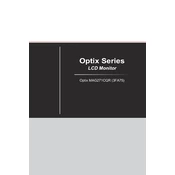
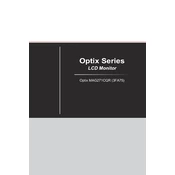
To enable FreeSync, access the monitor's on-screen display (OSD) menu by pressing the joystick button. Navigate to 'Gaming' and then select 'FreeSync'. Ensure it is turned on. Also, make sure FreeSync is enabled in your graphics card settings.
Use a soft, lint-free microfiber cloth slightly dampened with water. Gently wipe the screen in a circular motion. Avoid using paper towels, rough fabrics, or any cleaning solutions containing alcohol, ammonia, or strong solvents.
First, ensure all cables are securely connected. Try using a different cable or port. Check your graphics card drivers for updates. If the issue persists, test the monitor with another device to determine if the problem is with the monitor or the connected device.
For optimal gaming, set the refresh rate to 144Hz in your graphics settings. Adjust the response time to 'Fast' in the OSD menu. Enable FreeSync if supported by your graphics card. Calibrate brightness and contrast according to your environment for the best visual experience.
Visit the MSI official website and download the latest firmware for your monitor. Follow the instructions provided with the firmware to update via a USB connection. Ensure the monitor is connected to a stable power source during the update process.
Yes, the MSI Optix MAG271CQR is VESA mount compatible. Use a VESA 100x100mm compatible mount. Ensure that the mount can support the weight of the monitor and follow the mounting instructions carefully for safe installation.
To reset to factory settings, access the OSD menu using the joystick button. Navigate to 'Settings', then select 'Reset'. Confirm the reset to restore the monitor to its default settings.
The MSI Optix MAG271CQR includes HDMI, DisplayPort, and USB inputs. It also features an audio out port for connecting external speakers or headphones. Ensure your device is compatible with these connections for optimal use.
Access the OSD menu and navigate to 'Color'. Adjust the brightness, contrast, and color temperature to your preference. For precise calibration, consider using a color calibration tool or software for the best results.
Check if the power cable is securely connected and the outlet is functional. Try a different power cable if available. If the monitor still does not turn on, contact MSI customer support for further assistance.