MSI Optix G271CP 3CC3, Optix G271CQR 3CC3 User's Guide
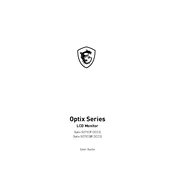
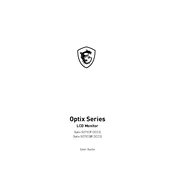
To adjust the refresh rate, go to your computer's display settings. Under display settings, select the MSI Optix G271CP 3CC3 monitor and choose the desired refresh rate from the dropdown menu. Make sure the refresh rate is supported by both the monitor and your graphics card.
First, check if the monitor is properly connected to the power source and the computer. Verify that the input source is correctly selected on the monitor. If the issue persists, try using a different cable or port. Ensure your graphics drivers are up to date.
Yes, the MSI Optix G271CP 3CC3 is VESA mount compatible. You can use a VESA mount with a 75x75 mm pattern to install the monitor on a wall. Ensure the wall mount can support the weight of the monitor.
To enable FreeSync, access the monitor's on-screen display (OSD) menu, navigate to the settings, and turn on FreeSync. Additionally, ensure that FreeSync is enabled in the graphics card settings on your computer.
For gaming, it's recommended to set the monitor to 'Gamer' mode in the OSD. Consider adjusting brightness to around 70%, contrast to 50%, and use a color temperature of 'Normal' for balanced visuals.
To reduce motion blur, ensure you have the latest firmware installed. Use the OSD to enable settings like 'Anti Motion Blur' or 'Response Time' set to 'Fast' or 'Fastest'.
Flickering can be caused by an incompatible HDMI cable or port. Try using a different HDMI cable or switch to a DisplayPort connection. Ensure that your graphics drivers are up to date and the refresh rate matches the monitor's specifications.
To clean the screen, turn off the monitor and unplug it. Use a microfiber cloth slightly dampened with water or a screen cleaning solution. Gently wipe the screen in a circular motion and avoid applying too much pressure.
Yes, the MSI Optix G271CP 3CC3 is compatible with console gaming systems. Simply connect the console to the monitor using an HDMI cable. Ensure the monitor input is set to HDMI to display the console's output.
To update the firmware, visit the MSI official website and download the latest firmware for the Optix G271CQR 3CC3. Follow the instructions provided, which typically involve connecting the monitor to your computer via USB and running the update utility.