MSI Optix G24C4 3BA0, G32C4 3DA6, G27C4 3CA9, G27CQ4 3CB0 User's Manual
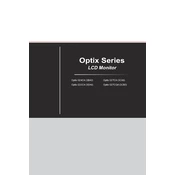
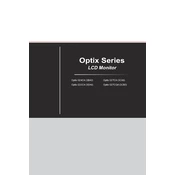
To adjust the refresh rate, right-click on your desktop and select Display Settings. Click on Advanced display settings, then select the monitor you want to change. You will find the refresh rate settings in the Display adapter properties under the Monitor tab.
Screen flickering can often be resolved by ensuring the display cable is securely connected and the refresh rate is set correctly. Additionally, update your graphics card drivers and check for any nearby electronic devices causing interference.
To enable FreeSync, access the On-Screen Display (OSD) menu of the monitor, navigate to the Gaming section, and toggle FreeSync to 'On'. Ensure that FreeSync is also enabled in your graphics card settings.
The recommended resolution for the MSI Optix G27CQ4 is 2560 x 1440 pixels, which is its native resolution. For best results, ensure your graphics card supports this resolution.
To clean the screen, turn off and unplug the monitor. Use a microfiber cloth slightly dampened with water or a screen cleaning solution. Gently wipe the screen to remove dust and smudges. Avoid using paper towels or abrasive materials.
Ensure that the monitor is powered on, and check all cable connections. Verify that the correct input source is selected in the OSD menu. If the problem persists, try connecting the monitor to a different device to rule out hardware failure.
Use the OSD menu to navigate to the Color settings. From here, you can adjust brightness, contrast, and other color parameters to suit your preferences. Use presets or manually tweak the settings for optimal display quality.
Yes, the MSI Optix G32C4 is VESA mount compatible. You will need a VESA mount bracket that matches the 100x100mm VESA holes on the back of the monitor. Ensure that the wall can support the weight of the monitor.
Adjust the color settings through the OSD menu, and ensure your graphics card is set to output the correct color depth and format. Checking the connection cables and ensuring they are securely connected can also help improve color performance.
Visit the MSI support website and download the latest firmware for your monitor model. Follow the provided instructions, which usually involve copying the firmware file to a USB drive, connecting it to the monitor, and using the OSD menu to initiate the update.