MSI Optix G241V 3BA7 Optix G241V E2 3BA7 User's Manual
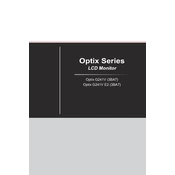
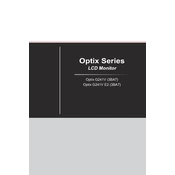
To adjust the refresh rate, go to your computer's display settings. Under 'Advanced display settings', select the MSI Optix G241V 3BA7 monitor and choose the desired refresh rate from the drop-down menu. Ensure that your graphics card supports the selected refresh rate.
Screen flickering can be caused by a variety of issues. First, check the cable connections to ensure they are secure. Next, try updating your graphics card drivers. If the issue persists, adjust the refresh rate or ensure there are no nearby electronic devices causing interference.
To enable FreeSync, access the monitor's on-screen display (OSD) menu using the buttons on the monitor. Navigate to the 'Gaming' section and turn FreeSync on. Make sure your graphics card supports FreeSync and has the feature enabled in its settings.
To clean the screen, turn off the monitor and unplug it. Use a microfiber cloth slightly dampened with water to gently wipe the screen. Avoid using paper towels or any abrasive materials that could scratch the surface.
The MSI Optix G241V 3BA7 does not have built-in speakers. For audio, connect external speakers or headphones to your computer's audio output.
To reset the monitor to factory settings, press the menu button to access the OSD. Navigate to the 'Setup' menu and select 'Reset'. Confirm your choice to restore the default settings.
Yes, the MSI Optix G241V 3BA7 is VESA mount compatible. You will need a VESA-compatible wall mount kit with 100x100mm mounting holes. Ensure that the wall mount can support the weight of the monitor.
To reduce blue light, access the OSD menu and navigate to the 'Professional' settings. Enable the 'Low Blue Light' mode to decrease the blue light emission and reduce eye strain.
The recommended resolution for optimal performance is 1920x1080 pixels (Full HD). This resolution is ideal for clear and sharp images on the MSI Optix G241V 3BA7.
To update the firmware, visit the MSI support website and download the latest firmware version for your model. Follow the included instructions to install the update, usually involving a USB flash drive and accessing the monitor's service menu.