MSI Optix G241 3BA4, Optix G271 3CB5 User's Manual
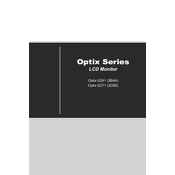
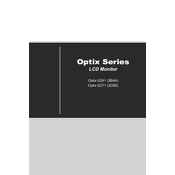
To adjust the refresh rate on the MSI Optix G241 3BA4, go to your computer's display settings. Under 'Advanced display settings', you can select the refresh rate from the dropdown menu. Ensure that the monitor is connected via a compatible cable, such as DisplayPort or HDMI 2.0, to access higher refresh rates.
If the MSI Optix G271 3CB5 does not power on, first check the power cable and ensure it is properly connected to both the monitor and a working power outlet. Try using a different power outlet. If the issue persists, test with a different power cable. If none of these work, contact MSI support for further assistance.
To enable FreeSync on your MSI Optix monitor, ensure that you have an AMD graphics card that supports FreeSync. Go to the monitor's on-screen display settings, navigate to the 'Gaming' section, and enable FreeSync. Additionally, enable FreeSync in your AMD Radeon Software settings on your PC.
If the MSI Optix G241 3BA4 is displaying a blurry image, first check the screen resolution settings on your computer and ensure they match the monitor's native resolution (1920x1080). Also, ensure that the display cable is securely connected and not damaged. Consider testing with a different cable or input port if the problem persists.
To clean the screen of the MSI Optix G271 3CB5, turn off the monitor and unplug it from the power source. Use a soft, lint-free microfiber cloth slightly dampened with water or a screen cleaner. Gently wipe the screen in circular motions. Avoid using paper towels, rough materials, or harsh chemicals.
To reset the MSI Optix monitor to factory settings, access the on-screen display menu by pressing the joystick button at the back of the monitor. Navigate to the 'Settings' menu, then select 'Restore' or 'Reset' and confirm your selection. The monitor will revert to its default settings.
Yes, the MSI Optix G241 3BA4 is VESA mount compatible. It supports a 100mm x 100mm VESA mounting interface. You will need a compatible VESA mount bracket to securely attach the monitor to the wall. Ensure that the wall mount can support the monitor's weight.
The MSI Optix G271 3CB5 does not have built-in speakers. To have audio, you need to connect external speakers or headphones to your PC or use an HDMI/DisplayPort cable to transmit audio to an external audio device with speakers.
To update the firmware on MSI Optix monitors, visit the MSI official website and navigate to the support section for your specific monitor model. Download the latest firmware update file. Follow the provided instructions for installing the update, which typically involves using a USB drive to transfer the update to the monitor.
If the MSI Optix G241 3BA4 displays a 'No Signal' message, verify that the correct input source is selected on the monitor. Check that the video cable is properly connected to both the monitor and the computer. Test with a different cable or port if available. Ensure that the graphics card is securely seated in the motherboard.