MSI Nightblade MI B919 User's Manual
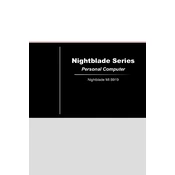
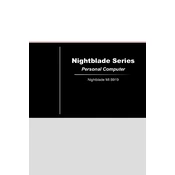
To perform a factory reset, restart the computer and press the F3 key during boot. Select 'Troubleshoot', then 'Restore MSI factory settings' and follow the on-screen instructions.
Ensure that the power cable is securely connected to both the PC and the power outlet. Check the power supply switch and try a different outlet. If it still doesn’t power on, check the internal connections and consult the manual for further troubleshooting steps.
To upgrade the RAM, power off the unit and unplug all cables. Open the case by removing the screws on the back panel. Locate the RAM slots and carefully insert the new RAM modules. Ensure they are firmly seated and reassemble the case.
Overheating can be caused by dust buildup or poor ventilation. Clean the internal components, especially the CPU fan, using compressed air. Ensure the unit is placed in a well-ventilated area and consider adding additional cooling solutions if necessary.
Visit the MSI official website and download the latest BIOS version for your model. Extract the files to a USB drive. Reboot the system and press the 'Delete' key to enter BIOS. Use the 'M-Flash' utility to select the BIOS file on the USB drive and follow the instructions to update.
Ensure the Wi-Fi is enabled in the system settings. Update the network adapter driver through Device Manager. If the problem persists, check if other devices can connect to the network to rule out router issues. Restart the router and the PC.
Turn off and unplug the PC. Open the case by removing screws from the back panel. Use a can of compressed air to gently blow out dust from inside the case, focusing on the fans and heat sinks. Avoid using a vacuum cleaner as it can generate static electricity.
The upgrade options depend on the power supply and physical space within the casing. Check the PSU wattage and dimensions available for the GPU. Compatible upgrades include mid-range cards like the NVIDIA GTX or AMD RX series. Consult the manual for specific requirements.
Check that the audio cables are properly connected and the speakers/headphones are functioning. Update audio drivers via Device Manager. Verify that the correct playback device is selected in the sound settings. Test with different audio sources.
Ensure that your graphics drivers are up to date. Adjust in-game settings to balance performance and quality. Overclock the GPU if supported, using MSI Afterburner. Close unnecessary background applications to free up system resources. Consider upgrading RAM or GPU if needed.