MSI MS-B915 System User's Manual
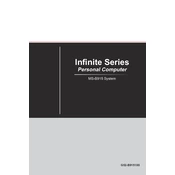
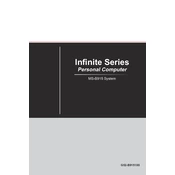
To update the BIOS on the MSI MS-B915 System, first download the latest BIOS update from the official MSI website. Extract the files to a USB drive formatted with FAT32. Restart the system and enter BIOS setup by pressing the DEL key during boot. Navigate to the M-FLASH utility and select the BIOS file from the USB drive to start the update process.
If your MSI MS-B915 System fails to boot, check the power supply and ensure all cables are connected properly. Verify that the RAM and GPU are seated correctly. Clear the CMOS by removing the battery or using the jumper. If the problem persists, try booting with minimal hardware to isolate the issue.
To improve cooling on the MSI MS-B915 System, ensure that all fans are functioning correctly and clean any dust buildup inside the case. Consider reapplying thermal paste on the CPU and upgrading to higher-performance cooling solutions such as additional case fans or a liquid cooling system.
To install additional RAM on the MSI MS-B915 System, power off the computer and unplug it from the outlet. Open the case and locate the RAM slots. Insert the new RAM module into an empty slot, ensuring it clicks into place. Close the case, plug in the power, and turn on the system. Verify the RAM is recognized in the BIOS.
To troubleshoot network connectivity issues, first check the network cable and ensure the network adapter is enabled in the BIOS. Update the network drivers from the MSI website. Use the Windows Network Troubleshooter and verify the network settings. If issues persist, check the router and modem for any faults.
If the system overheats and shuts down, check the airflow inside the case and clean any dust from the fans and heatsinks. Ensure that the system is not placed in a confined space and that the cooling solution is adequate for the CPU and GPU. Consider using software to monitor system temperatures and fan speeds.
To perform a system recovery, restart the MSI MS-B915 System and press the F3 key during boot to access the recovery menu. Follow the on-screen instructions to restore the system to its factory settings or a previous restore point. Ensure you back up important data before proceeding.
For maintaining the MSI MS-B915 System, regularly clean the interior to prevent dust buildup, ensure all drivers and BIOS are up to date, and monitor hardware performance with diagnostic tools. Keep the system in a well-ventilated area and check for signs of wear on components like fans and thermal paste.
To optimize gaming performance, ensure your graphics drivers are updated and adjust in-game settings for a balance of quality and performance. Overclock the CPU and GPU if supported, and enhance system cooling. Consider upgrading RAM and storage to SSDs for faster load times.
If you encounter a blue screen error, note the error code and restart the system. Check for hardware changes and update drivers. Run a system file check with the command 'sfc /scannow' in Command Prompt. If the issue persists, perform a system restore to a previous working state.