MSI MS-B906 System User's Manual
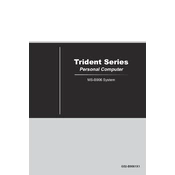
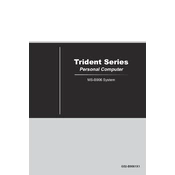
To update the BIOS on the MSI MS-B906 System, download the latest BIOS version from the MSI official website. Extract the downloaded file to a USB drive, restart your system, enter the BIOS setup by pressing the 'Delete' key during boot, and use the M-Flash utility to update the BIOS.
First, check if the power cable is properly connected and the power outlet is working. Ensure that the power supply switch is turned on. If the system still doesn't power on, try a different power cable or outlet. If the issue persists, it may be a hardware failure, and you should contact MSI support.
To reset the CMOS, turn off the system and unplug the power cable. Locate the CMOS battery on the motherboard, remove it carefully, wait for about 5 minutes, and then reinsert it. Alternatively, use the jumper method by moving the jumper cap from pins 1-2 to 2-3 for a few seconds, then move it back.
Overheating can be caused by dust build-up, inadequate cooling, or high ambient temperatures. Clean the system's vents and fans using compressed air. Ensure that all fans are operational and consider adding additional cooling solutions if necessary. Also, verify that the system is not placed in a confined space.
First, power off the system and unplug it. Open the system casing to access the motherboard. Locate the RAM slots and gently insert the new RAM module into an available slot, ensuring the notches align correctly. Push down until it clicks into place. Close the case, plug the system back in, and power it on.
Random restarts can be caused by overheating, faulty hardware, or outdated drivers. Ensure the system is not overheating by checking fan operations and cleaning dust. Update all drivers and BIOS. If the problem persists, check RAM and hard drive health using diagnostic tools.
Yes, upgrading the GPU is possible. Ensure that the new GPU is compatible with the motherboard and power supply. Remove the current GPU from the PCIe slot, insert the new GPU, secure it with screws, and connect the necessary power cables. Install the latest drivers once the system is powered on.
To perform a factory reset, restart the system and press 'F3' during boot to enter the recovery environment. Select 'Troubleshoot' and then 'Restore MSI Factory Settings'. Follow the on-screen instructions to complete the reset process. Ensure all important data is backed up beforehand.
First, check if the network cable is securely connected and reset your router. Disable and enable the network adapter through the Device Manager. Ensure the network drivers are up to date. If using Wi-Fi, check the signal strength and try connecting to a different network to isolate the issue.
To improve boot time, disable unnecessary startup programs via Task Manager. Consider upgrading to an SSD if using an HDD. Ensure that the system has the latest BIOS and drivers. Also, check the health of the hard drive using diagnostic tools to ensure it is not causing delays.