MSI MS-B905 System User's Manual
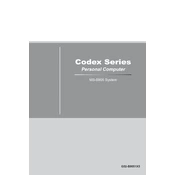
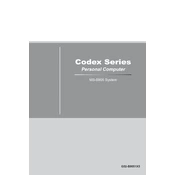
To reset the BIOS settings on the MSI MS-B905 System, power off the system, locate the CMOS battery on the motherboard, remove it for about 5 minutes, then reinsert it. Power the system back on and the BIOS should be reset to default settings.
First, check the power cable and ensure that it is securely connected. Verify that the power outlet is functioning. If the issue persists, open the case and ensure that all internal cables are properly connected, including the power connectors to the motherboard.
Visit the MSI official website, navigate to the support section, and enter the model number MS-B905. Download the latest drivers for your system and follow the installation instructions provided.
Regularly clean the interior of your system to prevent dust buildup. Ensure that the cooling fans and heat sinks are free from obstructions. Additionally, periodically check for software and driver updates.
Check that all fans are operational and clean. Ensure that the thermal paste between the CPU and heat sink is properly applied. Consider improving airflow by organizing internal cables and adding additional case fans if necessary.
Check the system's temperature to ensure it is not overheating. Verify that the power supply unit (PSU) is functioning correctly. Also, run a memory test to check for faulty RAM.
Power off the system and unplug it. Open the case and locate the RAM slots. Align the notch on the RAM module with the slot and press it firmly into place until the clips on the side click. Close the case and power the system back on.
Ensure that the hard drive is properly connected to both power and data cables. Check the BIOS settings to verify that the drive is detected. If not, try using a different data cable or port.
Back up any important data, insert the OS installation media, and boot from it. Follow the on-screen instructions to format the drive and install the operating system. Ensure that you have all necessary drivers ready for installation post-OS setup.
Common indicators include failure to boot, random crashes or freezes, unusual burning smells, and visible damage or bulging capacitors on the motherboard. If these symptoms occur, consider seeking professional repair services.