MSI MS-B089, B090 System User's Manual
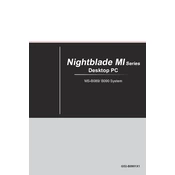
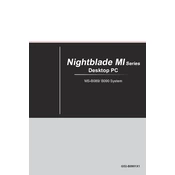
To reset the BIOS password on the MSI MS-B089 system, you need to remove the CMOS battery on the motherboard for a few minutes. This will clear all BIOS settings, including the password. Ensure the system is powered off and unplugged before attempting this procedure.
To update the BIOS on the MSI B090, download the latest BIOS version from the MSI support website. Copy the BIOS file to a USB drive, reboot the system, and enter the BIOS setup. Use the M-FLASH utility to select the BIOS file from the USB drive and follow the on-screen instructions to complete the update.
Overheating in the MSI MS-B089 can be caused by dust accumulation or inadequate ventilation. Regularly clean the vents and fans with compressed air and ensure the system is placed in a well-ventilated area. Consider applying new thermal paste to the CPU if overheating persists.
If the MSI B090 does not power on, check the power cable and ensure it is securely connected. Verify the power outlet is functional. If the issue persists, test with a different power supply if possible. Check for motherboard LED indicators or beep codes for further diagnosis.
To enable virtualization on the MSI MS-B089, restart the system and enter the BIOS setup by pressing the Del or F2 key during boot. Navigate to the Advanced settings, locate the Intel Virtualization Technology option, and set it to Enabled. Save the changes and exit the BIOS.
To add more RAM to the MSI B090, power off and unplug the system. Open the case to access the motherboard, locate the RAM slots, and insert the new RAM sticks. Ensure they are properly seated by pressing down until the clips snap into place. Close the case and power the system back on.
To set up RAID on the MSI MS-B089, enter the BIOS setup during boot and enable RAID mode in the SATA configuration. Save and exit the BIOS, then use the RAID configuration utility that appears during boot to create and manage the RAID array. Follow the on-screen instructions to select the RAID level and add drives.
Random restarts on the MSI B090 can be due to faulty hardware or software issues. Check for overheating and ensure all drivers are updated. Run a memory test using tools like MemTest86 and check the system logs for errors. If the problem continues, consider resetting the system to factory settings.
To install a new graphics card, power off and unplug the MSI MS-B089. Open the case and locate the PCIe slot. Remove the existing card if necessary, and insert the new graphics card into the slot. Secure it with screws, connect any necessary power cables, close the case, and power the system back on. Install the latest drivers for the card once the system boots.
To perform a system recovery on the MSI B090, restart the system and press F3 to access the system recovery options. Choose the Recovery option and follow the on-screen instructions to restore the system to its factory settings. Ensure you backup important data before proceeding with the recovery process.