MSI MPG Z690 Edge WIFI DDR4 User's Guide
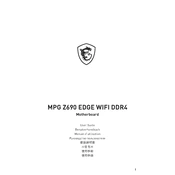
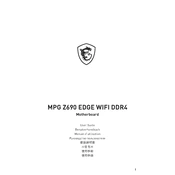
To update the BIOS, visit the MSI support website, download the latest BIOS version, and use the M-Flash utility in the BIOS setup to install it. Ensure your system is stable and avoid power interruptions during the update.
Check all power connections, ensure RAM and CPU are seated properly, clear the CMOS, and remove any unnecessary peripherals. If the issue persists, consult the motherboard's debug LEDs for error codes.
Enter the BIOS setup by pressing the 'Delete' key during boot, navigate to the overclocking settings, and enable XMP to allow your RAM to run at its rated speed. Save and exit the BIOS.
Use the available SATA ports for traditional drives and the M.2 slots for NVMe SSDs. Ensure that M.2 slots are configured correctly in the BIOS if using RAID or special configurations.
Ensure the WiFi antennas are properly connected, update the network drivers from the MSI website, and check network settings in the BIOS. If using Ethernet, verify the cable and router connections.
To reset the BIOS, power off the system, unplug it, and use the CMOS jumper on the motherboard or remove the battery for a few minutes. Reinstall the battery or reset the jumper, then power the system back on.
The motherboard offers advanced voltage regulation, DDR4 memory overclocking, CPU frequency adjustments, and comprehensive BIOS settings for fine-tuning performance.
Access the BIOS and navigate to the hardware monitor section to configure fan curves based on temperature readings. Alternatively, use the MSI Dragon Center software for more intuitive control.
Yes, the motherboard is designed to support Intel's 12th-gen Alder Lake processors. Ensure your BIOS is up to date for the best compatibility and performance.
Install additional case fans, ensure proper cable management for better airflow, and consider using aftermarket CPU coolers or liquid cooling solutions for enhanced thermal management.