MSI MPG X570S Edge Max WIFI User's Guide
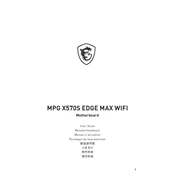
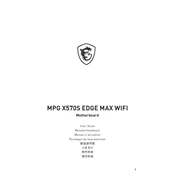
To update the BIOS, download the latest BIOS file from the MSI official website, save it to a USB drive, reboot your system, and enter the BIOS setup by pressing the 'Delete' key. Use the M-FLASH feature to select the BIOS file on your USB drive and follow the on-screen instructions to complete the update.
If your system fails to boot after a BIOS update, try resetting the CMOS by turning off the power, removing the battery, or using the clear CMOS jumper on the motherboard. This will restore default BIOS settings.
Ensure that your BIOS is up to date, enable XMP profiles for your RAM, adjust fan settings for optimal cooling, and consider using MSI's Dragon Center software to optimize system performance and monitor hardware status.
This motherboard supports DDR4 memory, with speeds up to 5100+(OC) MHz. It is recommended to check the MSI website for a list of compatible memory modules to ensure compatibility.
The motherboard comes with built-in Wi-Fi 6 and Bluetooth 5.2. Install the necessary drivers from the MSI website or use the included driver CD. Ensure that the antenna is properly connected to the back panel for optimal signal reception.
First, check if the audio device is enabled in the BIOS. Update the audio drivers from the MSI website. Ensure that the speakers or headphones are correctly plugged into the audio jacks and that the audio settings in the operating system are configured correctly.
Locate the M.2 slot on the motherboard, remove the screw, and insert the M.2 SSD at an angle. Gently press it down and secure it with the screw. Ensure that the SSD is properly seated and that the thermal pad (if applicable) is in place for optimal cooling.
Yes, the MSI MPG X570S Edge Max WIFI supports AMD CrossFire technology, allowing you to set up a multi-GPU configuration. Ensure that you have a compatible power supply and enough space in your case for multiple graphics cards.
For overclocking, enter the BIOS and navigate to the 'OC' section. Adjust the CPU ratio and voltage settings as needed, and enable the XMP profile for your RAM. It's essential to monitor temperatures and ensure adequate cooling to prevent overheating.
Start by checking if the USB ports are enabled in the BIOS. Update the USB drivers from the MSI website. Try connecting the device to a different port, and ensure that the USB device itself is functioning correctly. Resetting the CMOS may also resolve the issue.