MSI MPG X570 Gaming Plus User's Guide
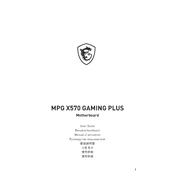
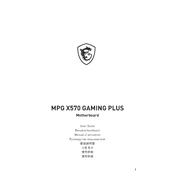
To update the BIOS, download the latest BIOS version from the MSI website. Copy the file to a USB drive, restart your PC, and enter the BIOS setup by pressing the 'Delete' key during boot. Go to the M-FLASH utility and select the BIOS file from your USB drive to proceed with the update.
Ensure that the RAM is properly seated in the correct slots as per the motherboard manual. Check for any dust or debris and clean it if necessary. Try using different RAM sticks or slots to diagnose the issue. Ensure your BIOS is updated to support the RAM model.
The MSI MPG X570 Gaming Plus supports AMD Ryzen 3000, 4000, 5000, and 5000 G-Series processors. Always check the official MSI website for the most current compatibility list.
To enable XMP, enter the BIOS by pressing the 'Delete' key during startup. Navigate to the 'OC' tab and find the 'A-XMP' option. Enable it to boost your RAM to its rated speed. Save and exit the BIOS.
Ensure all fans are working properly and clean of dust. Check that the CPU cooler is properly installed and making good contact. Verify that the thermal paste is applied correctly. Consider improving case airflow or upgrading your cooling solution.
First, check the USB settings in the BIOS to ensure they are enabled. Plug devices into different ports to see if the issue is isolated. Update the motherboard chipset drivers. If issues persist, check for physical damage or consider a BIOS update.
Yes, the MSI MPG X570 Gaming Plus supports PCIe 4.0 NVMe SSDs, offering improved speeds over PCIe 3.0. Ensure your CPU also supports PCIe 4.0 to take full advantage of the speeds.
To reset the CMOS, turn off your PC and unplug it. Locate the CMOS battery on the motherboard and remove it for about 10 minutes. Reinsert the battery, plug in your PC, and start it up. You can also use the CMOS jumper if available.
For overclocking, enter the BIOS and navigate to the 'OC' tab. Adjust the CPU ratio and voltage carefully, increase the 'A-XMP' setting for RAM, and monitor temperatures closely. Always ensure proper cooling and stability testing after making changes.
Enter the BIOS setup by pressing 'Delete' at startup. Navigate to the 'Advanced' section and look for 'SVM Mode'. Enable it to turn on virtualization support. Save your changes and exit the BIOS.