MSI MPG B550 Gaming Plus User's Guide
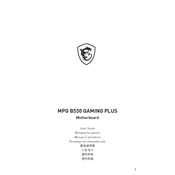
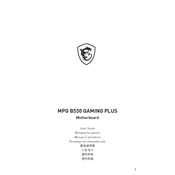
To update the BIOS, download the latest BIOS update file from the MSI website. Unzip the file and copy it to a USB flash drive formatted to FAT32. Reboot your system and enter the BIOS setup by pressing the 'DEL' key during startup. Navigate to the M-FLASH utility and select the BIOS file from your USB drive to initiate the update process.
First, check all power connections, including the 24-pin and 8-pin power connectors. Ensure RAM modules are seated correctly and test with one stick at a time. Clear the CMOS by removing the battery or using the reset jumper. If none of these steps work, consider testing with a different power supply or contacting MSI support.
Enter the BIOS setup by pressing 'DEL' during startup. Navigate to the 'OC' (Overclocking) section and look for the 'A-XMP' option. Enable it to set your RAM to its advertised speed automatically. Save changes and exit the BIOS.
The MSI MPG B550 Gaming Plus supports up to 128GB of DDR4 RAM across four DIMM slots, with speeds up to 4400 MHz when overclocked.
Locate the RGB headers on the motherboard, which are typically marked as JRGB or JRAINBOW. Connect your RGB LED strips to these headers. Use the MSI Mystic Light software to control and customize the lighting effects.
Yes, the MSI MPG B550 Gaming Plus supports PCIe 4.0 NVMe SSDs in the M.2_1 slot when paired with a compatible Ryzen 3000 series or newer CPU. Ensure your SSD is installed in this slot to take advantage of PCIe 4.0 speeds.
Ensure that your audio drivers are up to date, which can be downloaded from the MSI website. Check that the audio output device is set correctly in your operating system's sound settings. If issues persist, test with different audio ports or use external speakers/headphones to rule out hardware problems.
The motherboard includes multiple fan headers: one CPU fan header, one pump fan header, and four system fan headers. These can be controlled via the BIOS or the MSI Dragon Center software for optimal cooling performance.
Identify available system fan headers on the motherboard. Connect the fan's 3-pin or 4-pin connector to one of these headers. Secure the fan in your case using screws or clips, ensuring proper airflow direction. Configure fan speeds in the BIOS or MSI software if necessary.
To reset the CMOS, turn off your system and unplug it. Locate the CMOS battery on the motherboard and remove it for a few minutes before reinserting it. Alternatively, use the CMOS reset jumper by shorting it for a few seconds. This will reset BIOS settings to default.