MSI MPG ARTYMIS 323CQR 3DB1 Mag ARTYMIS 324CP 3DB3 User's Guide
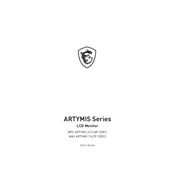
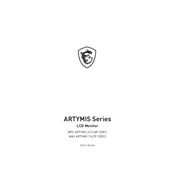
To set up your MSI MPG ARTYMIS 323CQR, first connect the monitor to your PC using the provided HDMI or DisplayPort cable. Plug in the power cable and switch on the monitor. Use the on-screen display (OSD) to configure the settings according to your preferences.
Ensure that all cables are securely connected. Check that the input source is correctly set in the monitor's OSD menu. If the issue persists, try connecting the monitor to a different computer or using a different cable.
Access the OSD menu by pressing the menu button on the monitor. Navigate to the 'Color' settings where you can adjust brightness, contrast, and color temperature to achieve your desired display quality.
Yes, you can update the firmware by visiting the MSI official website. Download the latest firmware file, and follow the provided instructions to update the monitor via a USB connection.
For optimal gaming performance, set the refresh rate to 165Hz via the OSD menu. Ensure your graphics card supports this refresh rate and that you are using a compatible cable, such as DisplayPort 1.2 or higher.
To enable the blue light filter, access the OSD menu. Navigate to the 'Eye Care' settings and activate the blue light filter option. Adjust the intensity according to your preference.
Check your computer's power settings to ensure the monitor is not set to sleep too quickly. Also, verify the monitor's OSD power settings to ensure its sleep mode configuration aligns with your needs.
Turn off the monitor and unplug it from the power source. Use a soft, lint-free cloth slightly dampened with water or a screen cleaning solution. Gently wipe the screen to remove dust and fingerprints.
Yes, the MSI MPG ARTYMIS 323CQR is VESA mount compatible. You can use a VESA 100x100mm mount to attach the monitor to a wall. Ensure the wall mount can support the weight of the monitor.
Check that the cable connections are secure and that the cable is not damaged. Ensure the refresh rate and resolution settings are correctly configured for your system. If flickering persists, try using a different cable or testing the monitor on another computer.