MSI Modern 15 B12M User's Guide
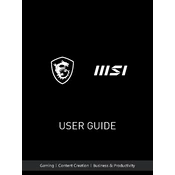
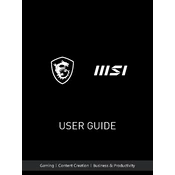
To configure the display settings, right-click on the desktop and select 'Display settings'. Here, you can adjust the resolution, orientation, and scale of your display. Ensure you are using the recommended resolution for optimal clarity.
First, check the power adapter and cable for any physical damage. Ensure that the power outlet is working. Try connecting the charger to a different outlet or using another compatible charger. If the issue persists, consult MSI support for further assistance.
To improve battery life, lower the screen brightness, close unnecessary applications, and use battery saver mode. Also, consider adjusting the power plan settings to 'Balanced' or 'Power Saver'.
Use a microfiber cloth slightly dampened with water or a screen cleaner for the screen. For the keyboard, use compressed air to remove debris and a soft cloth for cleaning the keys. Avoid using harsh chemicals.
Visit the MSI support website and locate the drivers section for the MSI Modern 15 B12M. Download the latest drivers and install them. Alternatively, use the MSI Dragon Center to automatically update drivers.
Ensure that the vents are not blocked and clean any dust buildup with compressed air. Use the laptop on a hard surface to improve airflow and consider using a cooling pad. You can also adjust the fan speed settings in the MSI Dragon Center.
Yes, the MSI Modern 15 B12M allows for RAM and storage upgrades. Refer to the user manual for specifications and instructions. Ensure that the laptop is powered off before performing any upgrades.
To perform a factory reset, go to 'Settings' > 'Update & Security' > 'Recovery'. Under 'Reset this PC', choose 'Get started' and follow the instructions. Ensure you back up important data before proceeding.
Check the power connection and ensure the battery is charged. Perform a hard reset by holding the power button for 10-15 seconds. If the issue persists, try removing the battery (if possible) and reconnecting it.
Connect the external monitor to your laptop using an HDMI cable. Once connected, press 'Win + P' to open the display settings and select the preferred display mode (Duplicate, Extend, etc.).