MSI Modern 15 A5M User's Guide
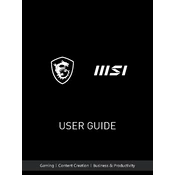
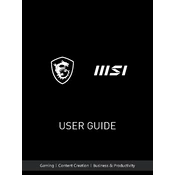
To reset the BIOS, turn off your laptop, then press and hold the F2 key while turning it back on to access the BIOS menu. Navigate to the 'Exit' tab and select 'Load Setup Defaults'. Save changes and exit.
Ensure the laptop is charged by plugging it into a power source. Try performing a hard reset by holding down the power button for 15 seconds. If it still doesn't power on, check the power adapter and battery connections.
Reduce screen brightness, disable Bluetooth and Wi-Fi when not in use, close unnecessary applications, and use the battery saver mode available in Windows settings.
Check for software updates and perform a disk cleanup to remove temporary files. Consider upgrading RAM or the SSD if hardware limitations are causing slowdowns.
Use an HDMI cable to connect the laptop to the external monitor. Press Windows + P to open the display settings and choose the desired display mode (Duplicate, Extend, or Second screen only).
Use a microfiber cloth slightly dampened with water or a screen cleaner for the display. For the keyboard, use compressed air to remove dust and a slightly damp cloth to wipe the keys.
First, ensure the laptop is powered off and unplugged. Remove the back panel screws and gently lift the cover. Locate the RAM slots, remove the old module if necessary, and insert the new RAM module until it clicks into place.
Make sure the touchpad is not disabled by pressing the function key (usually F3 or F6) to toggle it. Update or reinstall the touchpad driver through the Device Manager.
Go to 'Settings' > 'Update & Security' > 'Recovery'. Under 'Reset this PC', click 'Get started' and choose to either keep your files or remove everything. Follow the on-screen instructions to complete the reset.
Visit the MSI support website and download the latest drivers for your model. Alternatively, use Windows Device Manager to automatically search for updated driver software.