MSI Modern 15 A10M User's Guide
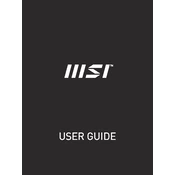
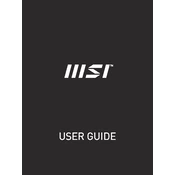
To perform a factory reset, restart the laptop and press the 'F3' key when the MSI logo appears. Select 'Troubleshoot', then 'Reset this PC', and follow the on-screen instructions.
First, ensure the power adapter is connected and the battery is charged. If it still won't turn on, perform a hard reset by disconnecting the battery and AC adapter, then press and hold the power button for 15 seconds. Reconnect the battery and adapter, then try turning it on again.
To upgrade the RAM, power off the laptop and disconnect all peripherals. Remove the back cover by unscrewing the screws. Locate the RAM slots and replace or add new RAM modules, ensuring they are compatible with your system specifications.
A loud fan might indicate high CPU or GPU usage. Check for software updates or malware that might be causing excessive load. Consider cleaning the fan vents to remove dust or adjust the fan settings in the MSI Dragon Center if available.
Use the HDMI port on the laptop to connect a second monitor. Once connected, press 'Windows + P' to select the desired display mode. Make sure the monitor is powered on and set to the correct input source.
Ensure the laptop is placed on a hard, flat surface to allow proper ventilation. Clean the air vents with compressed air to remove dust build-up. Use a cooling pad to help dissipate heat and consider reducing the performance settings if overheating persists.
Visit the MSI official website, navigate to the support page for the Modern 15 A10M, and download the latest drivers. You can also use Windows Update to automatically update essential drivers.
Yes, the battery can be replaced. Ensure the laptop is powered off and disconnected from the charger. Remove the back cover by unscrewing the screws, then carefully disconnect the battery connector and remove the battery. Replace it with a compatible MSI battery.
Use a microfiber cloth slightly dampened with water or a screen cleaner. Gently wipe the screen in a circular motion. Avoid using paper towels, alcohol, or abrasive cleaners as they can damage the screen.
To enable the backlit keyboard, press the 'Fn' key along with the 'F8' key (or the key with a keyboard icon if differently marked) to cycle through the brightness levels. Ensure the system settings allow keyboard backlighting.