MSI Modern 14 C12M User's Guide
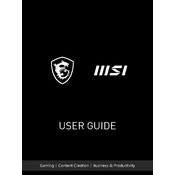
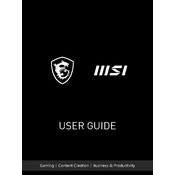
To perform a factory reset on the MSI Modern 14 C12M, restart the laptop and press the F3 key during boot-up. This will bring you to the System Recovery options. Follow the on-screen instructions to reset your laptop to factory settings. Ensure you back up important data before proceeding.
If your MSI Modern 14 C12M won't turn on, try the following steps: Check if the battery is charged and the power adapter is connected properly. Disconnect all peripherals and perform a hard reset by holding the power button for 10-15 seconds. Reconnect the power adapter and try turning it on again. If the issue persists, contact MSI support.
To improve battery life, reduce screen brightness, close unnecessary applications, disable Bluetooth and Wi-Fi when not in use, and use the battery saver mode available in Windows. Regularly check for system updates and ensure your battery is calibrated.
Regularly clean the laptop's exterior and keyboard using a soft, damp cloth. Ensure the vents are clear of dust by using compressed air. Keep your software and drivers up to date and perform periodic virus scans to maintain optimal performance.
To update the BIOS, visit the MSI official website and download the latest BIOS version for the Modern 14 C12M. Follow the instructions provided with the download carefully. It usually involves creating a bootable USB drive and running the update process from there.
Screen flickering can be caused by outdated graphics drivers or incorrect settings. Update your graphics drivers from the MSI website or through Windows Update. Check your display settings to ensure the refresh rate is set correctly. If issues persist, seek technical support.
Connect the external monitor to your MSI Modern 14 C12M using an HDMI cable or a compatible adapter. Press Windows + P to open the display options and select your preferred display mode, such as Duplicate or Extend. Adjust the display settings as needed.
If you're experiencing Wi-Fi issues, restart your router and laptop. Ensure Wi-Fi is enabled on your laptop, and forget and reconnect to the network. Update network drivers through Device Manager. If problems persist, use Windows Troubleshooter or contact support.
To upgrade the RAM, power off the laptop and remove the bottom cover using a screwdriver. Locate the RAM slots and carefully insert the new RAM module. Ensure it clicks into place. Replace the cover and power on the laptop to ensure the new RAM is recognized.
A slow system can be due to many factors, including insufficient RAM, background processes, or malware. Close unnecessary programs, check for malware, and consider upgrading RAM or switching to an SSD for better performance. Regular maintenance and updates can also help.