MSI Modern 14 B5M User's Guide
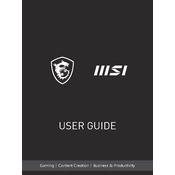
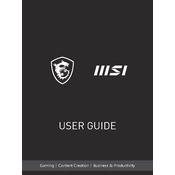
To perform a factory reset, restart the laptop and press the F3 key repeatedly until the recovery menu appears. Select "Troubleshoot," then "Reset this PC," and follow the prompts to reset your laptop to factory settings.
Check if the power adapter is properly connected and the power outlet is working. Try a different power adapter if available. If the issue persists, perform a hard reset by removing the battery and power cord, then pressing and holding the power button for 30 seconds. Reconnect and try powering it on again.
Visit the MSI support website, download the latest BIOS update for the Modern 14 B5M, and follow the included instructions. Usually, this involves extracting the files to a USB drive and booting into the BIOS setup to apply the update.
First, check for malware by running a full system scan using antivirus software. Ensure that unnecessary startup programs are disabled and that the system is not running low on storage space. Consider upgrading the RAM or switching to an SSD if applicable.
Use a microfiber cloth slightly dampened with water or a screen-cleaning solution. Gently wipe the screen in circular motions to avoid streaks. Never spray liquid directly onto the screen.
Connect the external monitor to the laptop using an HDMI cable. Press the Windows key + P to open the display settings, and choose the desired display mode such as Duplicate, Extend, or Second screen only.
Check if the keyboard is disabled in the BIOS settings. If not, try uninstalling and reinstalling the keyboard drivers through Device Manager. If the issue persists, connect an external keyboard to confirm if it's a hardware problem.
Reduce screen brightness, close unused applications, and enable the power-saving mode. Avoid running high-performance tasks on battery power and keep the laptop's firmware and drivers updated for optimal efficiency.
Yes, you can upgrade the storage by replacing the existing M.2 SSD or adding a new one if there's an available slot. Ensure the new SSD is compatible with the laptop's specifications.
Ensure the laptop's vents are not blocked and clean the fans with compressed air. Use the laptop on a hard, flat surface and consider using a cooling pad. Adjust the performance settings in the MSI Dragon Center to balance performance and cooling.