MSI Modern 14 B11M User's Guide
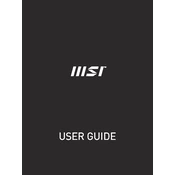
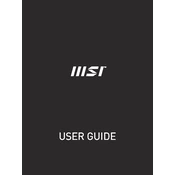
To perform a factory reset on the MSI Modern 14 B11M, restart your laptop and press the 'F3' key during boot-up. Select 'Troubleshoot', then 'Restore MSI factory settings', and follow the on-screen instructions.
If your laptop is not charging, check the power adapter and cable for damage, ensure the power outlet is working, and try using a different compatible charger. If the issue persists, consider replacing the battery or contacting MSI support.
To update the BIOS, download the latest BIOS version from the MSI official website. Extract the files and transfer them to a USB drive. Restart the laptop and enter BIOS setup by pressing 'Delete' during boot-up. Use the M-Flash utility to update the BIOS from the USB drive.
To clean the laptop, turn it off and unplug it. Use a microfiber cloth slightly dampened with water or a screen cleaner to wipe the screen and exterior surfaces. Use compressed air to remove dust from the keyboard and vents. Avoid using harsh chemicals.
To improve battery life, reduce screen brightness, close unnecessary applications and background processes, use battery saver mode, and avoid extreme temperatures. Regularly calibrate the battery by fully charging and discharging it once a month.
If your laptop is running slow, consider upgrading the RAM or SSD for better performance. Uninstall unused applications, disable startup programs, and run a virus scan. Regularly update your operating system and drivers for optimal performance.
To connect an external monitor, plug the monitor’s HDMI cable into the HDMI port on your laptop. Press 'Windows + P' and select the desired display option such as 'Duplicate', 'Extend', or 'Second screen only'. Ensure the monitor is set to the correct input source.
If your laptop won't turn on, perform a power reset by removing the battery and power adapter, then hold the power button for 30 seconds. Reconnect the power adapter and try turning it on. If it still doesn’t work, check for hardware issues or contact support.
To upgrade the RAM, turn off the laptop and remove the bottom panel by unscrewing it. Locate the RAM slots and insert compatible RAM modules. Ensure they are securely seated and reattach the panel. Refer to the user manual for specific RAM compatibility and instructions.
If the keyboard backlight is not working, press the 'Fn' key along with the backlight control key (usually F8 or F9) to adjust the brightness. Check the MSI Dragon Center software for backlight settings. Ensure that the keyboard driver is up-to-date.