MSI MAG B660M Bazooka User's Guide
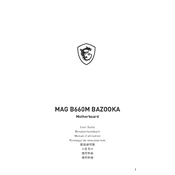
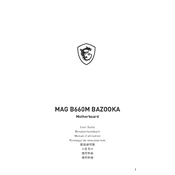
To install RAM on the MSI MAG B660M Bazooka, open the RAM slots by pushing down the latches on each end. Align the notch on the RAM module with the key in the slot, then press down firmly until the latches click back into place. Ensure the RAM is securely installed before powering on the system.
If your MSI MAG B660M Bazooka doesn't boot, first check all power connections, including the 24-pin ATX and 8-pin CPU power connectors. Ensure RAM and GPU are seated properly. Clear the CMOS by removing the battery for a few minutes or using the clear CMOS jumper. If the issue persists, try booting with minimal components to identify the faulty hardware.
To update the BIOS, download the latest BIOS file from the MSI website. Extract the file to a USB drive formatted in FAT32. Enter the BIOS setup by pressing 'Delete' during boot, then navigate to M-FLASH. Follow the on-screen instructions to select the BIOS file from the USB drive and proceed with the update.
The MSI MAG B660M Bazooka supports a maximum of 128GB of DDR4 RAM, across four DIMM slots, with speeds up to 4800 MHz (OC).
To enable XMP on the MSI MAG B660M Bazooka, enter the BIOS setup by pressing 'Delete' during boot. Navigate to the OC section and find the XMP option. Set it to 'Enabled' to apply the memory's rated speed and timings, then save and exit the BIOS.
Yes, the MSI MAG B660M Bazooka supports NVMe SSDs. It has an M.2 slot that supports both PCIe Gen4 x4 and SATA mode SSDs, allowing for high-speed storage solutions.
Refer to the motherboard's manual for a diagram of the front panel header (JFP1). Connect the power switch, reset switch, power LED, and HDD LED according to the pin layout. Ensure the polarity is correct when connecting the LED wires.
The MSI MAG B660M Bazooka motherboard features one PCIe 4.0 x16 slot for graphics cards and two PCIe 3.0 x1 slots for additional expansion cards.
Ensure audio drivers are installed and updated. Check the audio output device settings in Windows. Verify that speakers or headphones are connected correctly. Access the BIOS to ensure onboard audio is enabled. If problems persist, try reinstalling the audio drivers from the MSI website.
The MSI MAG B660M Bazooka does not come with built-in Wi-Fi. However, you can add Wi-Fi capability by installing a compatible Wi-Fi PCIe card or using a USB Wi-Fi adapter.