MSI MAG B660 Tomahawk WIFI User's Guide
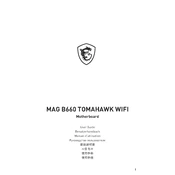
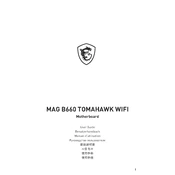
To update the BIOS, download the latest BIOS file from the MSI official website. Save the file to a USB drive, restart your computer, and enter the BIOS setup. Use the M-FLASH utility to select the BIOS file from your USB drive and follow the on-screen instructions to complete the update.
First, ensure that the RAM is compatible with the motherboard. Check that the RAM modules are properly seated in the slots. Try cleaning the RAM contacts and the slots with compressed air. Test each RAM module individually to identify any faulty modules.
Enter the BIOS setup during boot by pressing the 'DEL' key. Navigate to the 'OC' (Overclocking) section and find the XMP (Extreme Memory Profile) setting. Enable XMP by selecting the profile you wish to use, then save and exit the BIOS.
Ensure that the Wi-Fi antennae are securely attached to the motherboard. Check that the Wi-Fi drivers are correctly installed and up-to-date. You can download the latest drivers from the MSI support website. Also, verify that Wi-Fi is enabled in the BIOS settings.
Check all power connections to the motherboard, including the 24-pin ATX and 8-pin CPU power connectors. Ensure that all components, such as RAM, CPU, and GPU, are properly seated. Clear the CMOS by removing the battery or using the jumper. If the issue persists, try booting with minimal hardware components.
Enter the BIOS setup during startup and set SATA Mode to RAID. Save and exit the BIOS. Upon reboot, enter the Intel Rapid Storage Technology utility (usually by pressing a specific key during boot) to create and manage RAID arrays.
The MSI MAG B660 Tomahawk WIFI motherboard does not support CPU overclocking, as the B660 chipset does not allow for this feature. Consider using a motherboard with a Z-series chipset if overclocking is required.
The MSI MAG B660 Tomahawk WIFI supports up to 128GB of DDR4 RAM across four DIMM slots, with a maximum of 32GB per slot.
To reset the BIOS to default settings, enter the BIOS setup and select 'Load Optimized Defaults' from the main menu. Confirm the selection, then save and exit the BIOS. Alternatively, you can clear the CMOS by using the reset jumper or removing the battery.
The motherboard offers multiple storage connections, including four SATA 6Gb/s ports and two M.2 slots supporting PCIe 4.0 x4 and SATA interfaces, allowing for a variety of storage configurations.