MSI MAG B560 Tomahawk WIFI, MAG B560 Torpedo User's Guide
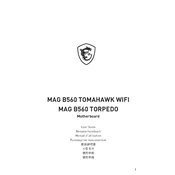
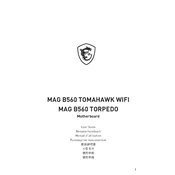
To update the BIOS, download the latest BIOS file from the MSI support website. Extract the file to a USB drive formatted in FAT32. Restart your computer and enter the BIOS setup by pressing the 'Delete' key during boot. Use the M-Flash utility in the BIOS to select the BIOS file on your USB drive and follow the on-screen instructions to complete the update.
First, ensure that the RAM is properly seated in the DIMM slots. If the issue persists, try using each RAM stick individually to identify if one is faulty. Additionally, make sure the RAM is compatible with the motherboard and update the BIOS to the latest version if needed.
Yes, the MSI MAG B560 Tomahawk WIFI motherboard supports NVMe SSDs. It features M.2 slots that can accommodate NVMe storage devices, providing faster read and write speeds than traditional SATA SSDs.
To enable XMP, enter the BIOS setup by pressing the 'Delete' key during boot. Navigate to the OC settings and look for the XMP (Extreme Memory Profile) option. Select the profile you wish to activate and save the changes before exiting the BIOS.
Check all power connections to ensure they are secure. Verify that the CPU, RAM, and GPU are properly seated. Clear the CMOS by shorting the CLR_CMOS pins or removing the battery for a few minutes. If the problem persists, try booting with minimal hardware to isolate the issue.
Yes, you can control fan speeds through the BIOS or by using the MSI Dragon Center software. In the BIOS, navigate to the 'Hardware Monitor' section to set custom fan curves. Alternatively, MSI Dragon Center allows you to control fan speeds directly from the operating system.
This motherboard offers various connectivity options, including built-in Wi-Fi 6, Bluetooth 5.1, 2.5G LAN, multiple USB ports (including USB 3.2 Gen 2), HDMI, and DisplayPort outputs, providing ample connectivity for peripherals and displays.
To reset the BIOS settings, locate the CLR_CMOS jumper on the motherboard. With the system powered off, use a screwdriver to short the pins for a few seconds. Alternatively, remove the CMOS battery for a few minutes and then reinsert it. This will reset the BIOS to default settings.
The MSI MAG B560 Tomahawk WIFI supports multiple graphics cards using AMD CrossFire technology. However, it does not support NVIDIA SLI. Ensure that your power supply can handle the power requirements of dual GPUs if you choose to use this configuration.
First, check if the audio drivers are correctly installed and updated. Verify that the audio output is not muted and that the correct playback device is selected. If using external speakers or headphones, ensure they are properly connected. You can also try running the Windows Audio Troubleshooter for additional assistance.