MSI MAG B550 Tomahawk User's Guide
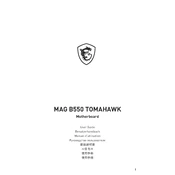
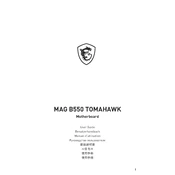
To update the BIOS, download the latest BIOS version from the MSI website. Extract the files to a USB drive, restart your computer, and enter the BIOS setup by pressing the 'Delete' key during boot. Navigate to M-Flash and select the BIOS file from your USB drive to proceed with the update.
First, check all power connections, RAM seating, and ensure all components are properly installed. If the problem persists, try clearing the CMOS by removing the battery for a few minutes or using the jumper method.
Enter the BIOS setup by pressing the 'Delete' key during boot. Navigate to the 'OC' menu, find the 'A-XMP' option, and enable it to boost your RAM to its rated speed. Save and exit the BIOS.
Yes, the MSI MAG B550 Tomahawk supports PCIe 4.0 on the primary PCIe slot and the M.2 slot closest to the CPU, allowing for faster data transfer rates with compatible devices.
The MSI MAG B550 Tomahawk supports up to 128GB of DDR4 RAM across four DIMM slots, with a maximum speed of 5100 MHz when overclocked.
Ensure that your audio drivers are up to date by downloading them from the MSI website. Check the audio settings in Windows and ensure the correct playback device is selected. Also, verify that audio cables are securely connected.
The MSI MAG B550 Tomahawk is compatible with AMD Ryzen 5000, 4000 G-Series, and 3000 Series desktop processors. Make sure your BIOS is updated for Ryzen 5000 support.
Access the BIOS by pressing the 'Delete' key during boot. Under the 'Hardware Monitor' section, you can configure fan speeds and profiles for optimal cooling performance.
The MSI MAG B550 Tomahawk supports AMD CrossFire technology for multi-GPU setups. However, it does not support NVIDIA SLI. Ensure that your power supply can handle the additional power requirements.
Enter the BIOS setup by pressing the 'Delete' key during boot. Navigate to the 'Save & Exit' tab, and select 'Restore Defaults' to reset the BIOS settings to their factory defaults. Save and exit to apply the changes.