MSI MAG ARTYMIS 242C 3BA8 242CP 3BA8 User's Manual
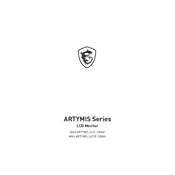
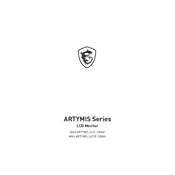
To adjust the display settings, press the joystick button located at the back of the monitor to open the OSD (On-Screen Display) menu. Use the joystick to navigate through the menu options and adjust settings such as brightness, contrast, and color modes.
If the screen is flickering, check the cable connections and ensure they are secure. Try using a different display cable or port. If the problem persists, update your graphics card driver and monitor firmware.
To enable FreeSync, open the OSD menu and navigate to the 'Gaming' section. Find the FreeSync option and set it to 'On'. Ensure that your graphics card supports FreeSync and that it is enabled in your GPU settings as well.
Turn off the monitor and unplug it from the power source. Use a soft, lint-free cloth slightly dampened with water or a screen cleaner designed for monitors. Gently wipe the screen in a circular motion. Avoid using harsh chemicals or abrasive materials.
Access the OSD menu by pressing the joystick button. Navigate to the 'Settings' menu and select 'Reset'. Confirm the action to restore the monitor to its factory default settings.
Ensure that the audio cable is properly connected if using an analog connection. Check that the monitor's volume is not muted in the OSD menu. If using HDMI or DisplayPort, ensure that the correct audio output device is selected in your computer's sound settings.
Yes, the MSI MAG ARTYMIS 242C 3BA8 monitor is VESA mount compatible. Ensure you use a compatible VESA mount bracket and follow the instructions provided by the bracket manufacturer for safe installation.
Visit the MSI official website and download the latest firmware for your monitor model. Follow the provided instructions, which typically involve copying the firmware to a USB drive and connecting it to the monitor's USB port, then updating via the OSD menu.
Check the connection cables and ensure they are securely attached. Try different ports on the monitor and computer. Restart both the monitor and computer. Update the graphics driver and ensure that the monitor is set to the correct input source via the OSD menu.
Connect each monitor to your computer using the appropriate ports. In your operating system's display settings, arrange the monitors to match your physical setup and set the MSI MAG ARTYMIS 242C 3BA8 as the primary or secondary display as needed. Adjust resolution settings to ensure optimal display quality.