MSI Katana GF66 12UD User's Guide
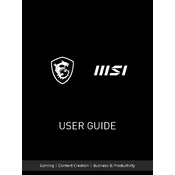
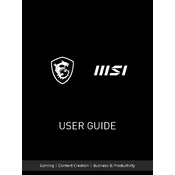
To update the BIOS, download the latest BIOS version from the MSI support website for your model. Extract the files to a USB drive. Restart your laptop, enter the BIOS setup by pressing DEL during startup, and navigate to the M-Flash utility to update the BIOS using the USB drive.
First, ensure the power adapter is connected properly and the outlet is functional. Try a different power adapter if possible. If the laptop still won’t power on, perform a hard reset by disconnecting the power adapter, removing the battery (if removable), and pressing the power button for 30 seconds. Reconnect power and try again.
Ensure your graphics drivers are updated. Use MSI Dragon Center to optimize performance settings. Consider lowering in-game graphics settings for smoother gameplay. Ensure the laptop is well-ventilated to avoid thermal throttling.
Turn off the laptop and unplug it. Use compressed air to blow out dust from the vents. If further cleaning is needed, consult the user manual to safely access the fans, or contact a professional technician.
Ensure the laptop is placed on a hard, flat surface to allow proper ventilation. Clean the vents and fans from dust. Use MSI Dragon Center to adjust the fan speed settings for better cooling. Consider a cooling pad for additional airflow.
Turn off the laptop and unplug it. Remove the back panel using a screwdriver. Locate the RAM slots and carefully insert the new RAM module. Ensure it is seated properly before replacing the back panel. Consult the user manual for detailed instructions.
Check for software updates and run an antivirus scan to rule out malware. Disable unnecessary startup programs and background processes. Ensure there is sufficient free disk space. Consider upgrading RAM or switching to an SSD if not already equipped.
Connect the external monitor using the appropriate HDMI or USB-C cable. Press Windows + P and select the display mode you prefer (e.g., Duplicate, Extend). Adjust display settings as necessary in the Windows Display Settings menu.
Avoid letting the battery drain completely before recharging. Keep the laptop in a cool environment and avoid exposure to extreme temperatures. Use the battery calibration feature in MSI Dragon Center periodically to ensure accurate battery readings.
Back up important data. Go to Settings > Update & Security > Recovery. Under "Reset this PC," select "Get started" and choose either "Keep my files" or "Remove everything" according to your preference. Follow the on-screen instructions to complete the reset.