MSI Infinite S B938 User's Guide
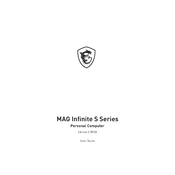
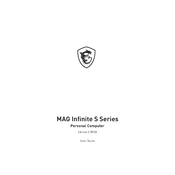
To optimize gaming performance, ensure that your graphics drivers are up-to-date, use MSI Dragon Center to activate Gaming Mode, and close unnecessary background applications. Additionally, adjust in-game settings to achieve a balance between performance and visual quality.
First, check the power cable and ensure it is securely connected. Verify that the power outlet is functional. If the unit still does not power on, try a different power cable or outlet. If the issue persists, contact MSI support for further assistance.
To perform a system recovery, restart the computer and press the F3 key during startup to access the recovery options. Select 'Troubleshoot' and then 'MSI Factory Settings Recovery' to restore the system to its original state. Make sure to back up important data before proceeding.
To upgrade the RAM, power down the computer and unplug all cables. Open the case by removing the screws on the back panel. Locate the RAM slots and insert the new RAM modules, ensuring they are properly seated. Reassemble the case and reconnect all cables.
Ensure that the PC is in a well-ventilated area and that the vents are not blocked. Clean the fans and vents using compressed air to remove dust build-up. Consider using a cooling pad or external fan for additional airflow. Check the CPU and GPU temperatures using MSI Dragon Center and adjust the fan curves as necessary.
The MSI Infinite S B938 supports multiple monitors via HDMI and DisplayPort outputs. Connect each monitor to an available port and configure the display settings in the Windows Display Settings menu to extend or duplicate the desktop.
Run a full system scan for malware and remove any detected threats. Uninstall unused programs and clear temporary files to free up space. Upgrade hardware components like RAM or switch to an SSD if the slow performance persists. Perform regular maintenance using tools like Disk Cleanup and Disk Defragmenter.
Yes, you can customize the RGB lighting using the MSI Mystic Light software. Open the software, select your device, and choose from various lighting effects and colors to personalize the appearance of your PC.
Visit the MSI support website and download the latest BIOS update for the Infinite S B938. Extract the downloaded file to a USB drive. Restart the computer and enter the BIOS setup by pressing the DEL key during boot. Use the M-Flash utility to select the BIOS file on the USB drive and follow the on-screen instructions to complete the update.
Check the connection of the peripherals and ensure they are securely connected to the correct ports. Try connecting the peripherals to different USB ports. Update the device drivers via Device Manager. If the problem continues, test the peripherals on another computer to rule out hardware issues.