MSI Infinite S B928 User's Manual
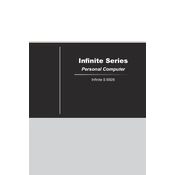
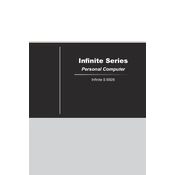
To perform a factory reset on the MSI Infinite S B928, restart your computer and press the F3 key during boot. Select 'Troubleshoot' > 'Restore MSI factory settings' and follow the on-screen instructions.
Ensure the power cable is securely connected to both the PC and the power outlet. Verify the outlet is functional. If the issue persists, try resetting the power supply by unplugging it and holding the power button for 10 seconds before plugging it back in.
To upgrade the RAM, turn off your PC and unplug all cables. Open the side panel, locate the RAM slots on the motherboard, and insert the new RAM modules into the empty slots, ensuring they click into place. Reassemble and power on the PC.
Power down and unplug the PC. Open the side panel and use compressed air to blow dust off the fans and vents. Hold the fan blades steady while cleaning to prevent them from spinning. Reassemble the PC once cleaning is complete.
Visit the MSI support website and download the latest BIOS for the Infinite S B928. Extract the files to a USB drive, reboot the PC, and enter the BIOS setup by pressing the DEL key. Navigate to the M-Flash utility and follow the prompts to update the BIOS from the USB drive.
Ensure the PC is in a well-ventilated area and that the fans are operational. Clean dust from the vents and fans. Consider applying new thermal paste to the CPU if overheating persists. Adjust fan curves in the BIOS for better cooling.
Check if the USB device works on another port or PC. Inspect the port for physical damage or debris. Update USB drivers via the Device Manager. If the problem continues, consider contacting MSI support for further assistance.
First, back up all important data. Shut down and unplug the PC. Open the side panel, disconnect the old hard drive's power and data cables, and remove it from the drive bay. Install the new hard drive by reversing these steps, then reassemble the PC.
Connect each monitor to the PC using HDMI, DisplayPort, or DVI cables. Go to 'Display Settings' in Windows, where you can select 'Extend these displays' to use both monitors. Adjust resolution and orientation as needed.
Ensure graphics drivers are up to date, lower in-game graphics settings, and close unnecessary background applications. Consider upgrading hardware components like the GPU or adding more RAM for better performance.