MSI H510M Pro-E User's Guide
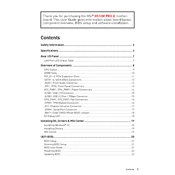
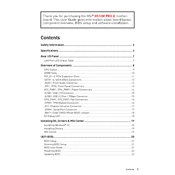
To update the BIOS, download the latest BIOS file from the MSI website. Format a USB drive to FAT32 and copy the BIOS file onto it. Restart your computer and enter the BIOS setup by pressing the 'Delete' key during boot. Use the M-FLASH utility to select and update the BIOS from the USB drive.
The MSI H510M Pro-E motherboard supports a maximum of 64GB of DDR4 RAM across its two DIMM slots. Ensure the RAM is compatible and does not exceed the supported speed.
To resolve boot issues, ensure all components are properly seated and connected. Clear the CMOS to reset BIOS settings. Check if the RAM and GPU are compatible and try booting with minimal hardware. If problems persist, check for hardware faults.
Yes, the MSI H510M Pro-E supports integrated graphics if your CPU has an integrated GPU. Connect your monitor to the motherboard's HDMI or VGA port to use integrated graphics.
To enable XMP, enter the BIOS setup by pressing the 'Delete' key during boot. Navigate to the 'OC' section and enable the XMP profile for your RAM. Save and exit the BIOS to apply the changes.
Ensure the hard drive is properly connected to the SATA port and power supply. Check the BIOS to see if the drive is recognized. If not, try a different SATA port or cable and ensure the drive is functional.
There are no specific power supply requirements for the MSI H510M Pro-E, but it is recommended to use a PSU with at least 350W output and an 80 PLUS certification for optimal performance. Ensure it provides the necessary power connectors for your components.
To improve cooling, ensure your case has good airflow with intake and exhaust fans. Use a quality CPU cooler and apply thermal paste correctly. Consider adding additional case fans or using a fan controller for better temperature management.
First, check the power supply connections to the motherboard and ensure the power switch is connected correctly. Test with a different power supply if possible. Ensure the CPU and RAM are properly seated and there are no short circuits with the case.
No, the MSI H510M Pro-E does not have an M.2 slot for NVMe SSDs. You will need to use a SATA SSD or HDD for storage.