MSI H510I Pro WIFI User's Guide
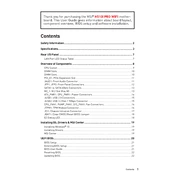
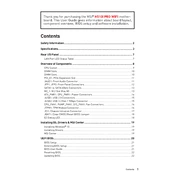
To update the BIOS, download the latest BIOS version from the MSI official website. Extract the downloaded file to a USB drive formatted in FAT32. Restart your computer and enter the BIOS setup by pressing the 'Delete' key during boot. Use the M-Flash utility within the BIOS to select the BIOS file on your USB drive and proceed with the update.
First, check all power connections to ensure they are secure. Verify that the RAM and CPU are properly seated. Clear the CMOS by using the jumper on the motherboard or removing the battery for a few minutes. If the issue persists, test the components individually to rule out hardware failures.
Enter the BIOS by pressing the 'Delete' key during startup. Navigate to the 'OC' tab, locate the XMP setting, and enable the profile that matches your RAM specifications. Save the changes and exit the BIOS.
Yes, the MSI H510I Pro WIFI motherboard supports Intel 11th Gen processors. Ensure that your BIOS is updated to the latest version to guarantee full compatibility and performance.
Refer to the motherboard's manual for the exact pin layout. The front panel connectors are marked on the motherboard, and the manual provides a detailed diagram for connecting power, reset, HDD LED, and power LED connectors.
The MSI H510I Pro WIFI motherboard supports DDR4 memory with speeds up to 3200 MHz (OC). Check the motherboard manual for more details on compatible RAM configurations.
Ensure that the Wi-Fi antennae are properly connected to the motherboard. Update the Wi-Fi drivers from the MSI website. Check your network settings and reboot your router if necessary. If issues persist, try connecting to another network to determine if the issue is with the router or the motherboard.
Yes, the MSI H510I Pro WIFI motherboard has an M.2 slot that supports PCIe 3.0 x4 and SATA M.2 SSDs. Ensure the SSD is properly installed and secured with the mounting screw.
The MSI H510I Pro WIFI motherboard supports up to 64GB of DDR4 RAM across its two DIMM slots.
You can reset the BIOS settings to default by entering the BIOS setup and selecting the 'Load Optimized Defaults' option. Alternatively, you can clear the CMOS by using the jumper on the motherboard or temporarily removing the battery.