MSI H410M Pro, H410M-A Pro, H410M Pro-VH User's Guide
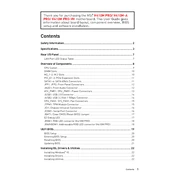
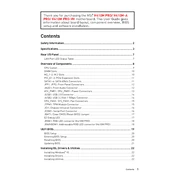
To update the BIOS, download the latest BIOS file from the MSI support website, extract it to a USB drive, restart your computer, enter the BIOS setup, and use the M-FLASH utility to update the BIOS.
MSI H410M motherboards support up to 64GB of DDR4 RAM across two DIMM slots.
Check all power connections, ensure RAM and GPU are seated properly, reset the CMOS, and try booting with minimal hardware to isolate the issue.
Yes, MSI H410M motherboards feature an M.2 slot that supports NVMe SSDs for faster storage performance.
Regular maintenance includes updating drivers and BIOS, keeping the motherboard dust-free, ensuring proper cooling, and regularly checking for hardware connections.
Enter the BIOS setup, navigate to the 'OC' or 'Overclocking' section, find the XMP setting, and enable the desired profile for your RAM.
Ensure the GPU is seated correctly, check power connections, update the BIOS, and test the GPU in another system to rule out hardware failure.
Yes, the MSI H410M Pro-VH supports dual monitors via its HDMI and VGA ports.
Turn off the computer, unplug it, locate the CMOS jumper on the motherboard, and move the jumper to clear the memory. Refer to the manual for exact jumper positions.
Ensure proper airflow in the case, clean dust from fans and heatsinks, reapply thermal paste if necessary, and check that all fans are functioning correctly.