MSI GS76 Stealth 11UE User's Guide
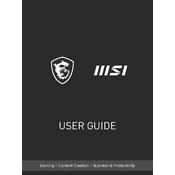
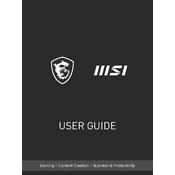
To improve battery life, adjust power settings to 'Battery Saver' mode, reduce screen brightness, disable unnecessary background applications, and unplug peripherals when not in use. Keeping the system updated with the latest drivers can also help.
Ensure the laptop's vents are not blocked, use a cooling pad, clean the fans and vents regularly, and adjust fan settings in the Dragon Center. Make sure the BIOS and firmware are updated to the latest versions.
To reset to factory settings, go to Settings > Update & Security > Recovery. Under 'Reset this PC', select 'Get started' and choose the option to remove everything. Follow the on-screen instructions to complete the reset.
Check for and close unnecessary background applications, perform a disk cleanup, uninstall unused programs, and consider upgrading the RAM. Scanning for malware might also help improve performance.
Visit the MSI official website, navigate to the support section, and enter your laptop model. Download the latest drivers and install them. Alternatively, use the MSI Dragon Center for automated driver updates.
Yes, the MSI GS76 Stealth 11UE allows RAM upgrades. Ensure compatibility with DDR4 RAM and follow the user manual instructions for safely accessing the RAM slots.
Open the MSI Dragon Center, navigate to the 'User Scenario' section, and select 'Extreme Performance' or 'Turbo Mode' to enable it. Ensure your laptop is connected to a power source for optimal performance.
Check if the SteelSeries Engine is installed and running. Use the function key combination (usually Fn + a designated key) to toggle the backlight. If issues persist, update or reinstall the SteelSeries software.
Download the latest BIOS version from the MSI website. Extract the files to a USB drive. Restart the laptop and enter the BIOS setup using the Delete key. Use the M-Flash utility to update the BIOS.
Use a microfiber cloth with a small amount of screen cleaning solution or distilled water. Gently wipe the screen in a circular motion. Avoid using paper towels or abrasive materials.