MSI GS66 Stealth 11UE User's Guide
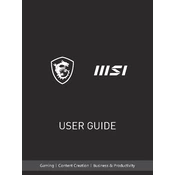
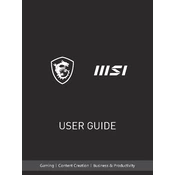
Ensure your graphics drivers are up to date, activate MSI's Dragon Center for performance modes, and adjust game settings to balance performance and visuals.
Clean the vents and fans to ensure proper airflow, use a cooling pad, and adjust power settings to reduce heat generation.
Download the latest BIOS version from the MSI website, extract the files, and follow the included instructions to update via USB.
Check for background applications consuming power, reduce screen brightness, and ensure the battery is calibrated correctly.
Access the recovery settings through Windows, choose 'Reset this PC', and follow the prompts to restore factory settings.
Power down the laptop, remove the bottom panel, locate the RAM slots, and insert compatible RAM sticks. Ensure they are properly seated.
Restart your router, update Wi-Fi drivers, and ensure your laptop is within range of the network. Check for interference from other devices.
Verify the power adapter is connected properly, perform a hard reset by holding the power button for 30 seconds, and check for hardware issues.
Use power-saving modes, disable unnecessary startup programs, and avoid extreme temperatures for the battery.
Use an HDMI or USB-C cable to connect the monitor to the laptop, then configure display settings in Windows to extend or duplicate the screen.