MSI GP76 Leopard 11UE User's Guide
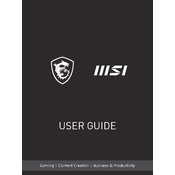
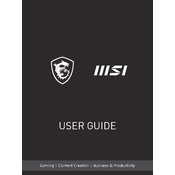
To optimize performance, ensure your GPU drivers are up-to-date, use the MSI Dragon Center to select the 'Extreme Performance' mode, and close unnecessary background applications. Consider using a cooling pad to maintain optimal temperatures.
First, check and clean the air vents and fans from dust. Use MSI Dragon Center to adjust fan settings and possibly undervolt the CPU. Ensure the laptop is on a hard surface to improve airflow.
Verify that Wi-Fi is enabled and reboot your router. Update your network drivers and reset the network settings through Windows Troubleshooter. If issues persist, consider checking for hardware issues.
To maintain battery health, avoid letting the battery level drop below 20% frequently. Use the laptop on a balanced power plan and avoid exposing it to high temperatures. Consider removing the battery if using AC power for extended periods.
Turn off the laptop and remove the back panel using a screwdriver. Locate the RAM slots and carefully insert the new RAM module. Ensure it is properly seated and reassemble the laptop. Consult the user manual for specific instructions and compatibility.
Check if the power supply is connected and the battery has charge. Try a hard reset by holding the power button for 10 seconds. Remove any external devices and boot again. If it still won't boot, consult support for possible hardware diagnostics.
Check if the audio is muted or the volume is low. Update audio drivers from the MSI website. Use Windows Troubleshooter to detect audio issues. Ensure the correct playback device is selected in sound settings.
Turn off the laptop and use compressed air to remove dust from the keyboard. Use a microfiber cloth slightly dampened with water or isopropyl alcohol to wipe the keys. Avoid excessive moisture to prevent damage.
Navigate to Settings > Update & Security > Recovery. Select 'Get started' under 'Reset this PC' and choose to keep or remove your files. Follow the on-screen instructions to complete the reset process. Backup important data before proceeding.
Check and update your graphics drivers. Adjust the refresh rate in display settings to match the laptop’s specifications. Disable hardware acceleration in applications where flickering occurs. If the issue persists, consult a technician for hardware inspection.