MSI GP66 Leopard 11UE User's Guide
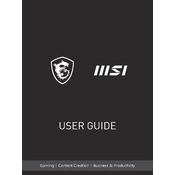
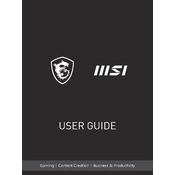
To update the BIOS on your MSI GP66 Leopard 11UE, visit the MSI support website, download the latest BIOS file for your model, and follow the included instructions for updating via the BIOS setup utility. Ensure your laptop is connected to a power source during the update process.
If your MSI GP66 Leopard 11UE overheats, ensure that the laptop is placed on a hard surface to allow proper ventilation. Use MSI Dragon Center to adjust fan speeds or activate Cooler Boost. Additionally, check for dust accumulation in the vents and clean them if necessary.
To perform a factory reset on your MSI GP66 Leopard 11UE, restart your laptop and press the F3 key when the MSI logo appears. Select "Troubleshoot" > "Reset this PC" and choose the option to remove everything or keep your files. Follow the on-screen instructions to complete the reset.
To clean the keyboard of your MSI GP66 Leopard 11UE, turn off the laptop and gently use a soft, lint-free cloth slightly dampened with water or isopropyl alcohol. Avoid liquid contact with the keys by applying the liquid to the cloth, not directly on the keyboard.
To upgrade the RAM on your MSI GP66 Leopard 11UE, you need to remove the back cover by unscrewing the screws and carefully prying it open. Locate the RAM slots and insert the new RAM modules. Ensure they are properly seated and replace the back cover.
If your MSI GP66 Leopard 11UE is not connecting to Wi-Fi, ensure that the Wi-Fi is turned on and airplane mode is off. Check for available networks and try reconnecting. Updating the network drivers via the Device Manager or MSI support website may also resolve the issue.
To optimize battery life on your MSI GP66 Leopard 11UE, reduce screen brightness, disable unnecessary background applications, and use battery saver mode. Consider adjusting power settings in Windows and updating all drivers to ensure optimal efficiency.
To install a new SSD in your MSI GP66 Leopard 11UE, power off the laptop and remove the back cover. Locate the M.2 slot, insert the SSD at an angle, and secure it with a screw. Replace the back cover and boot up the laptop to initialize the drive in the Disk Management utility.
To enable RGB keyboard lighting on your MSI GP66 Leopard 11UE, open the SteelSeries Engine software installed on your laptop. Navigate to the 'My Gear' section, select your keyboard, and customize the lighting effects and colors as desired.
If the screen on your MSI GP66 Leopard 11UE flickers, try updating the graphics drivers via the Device Manager or MSI support website. Additionally, check the display settings for correct refresh rates and resolution, and consider performing a system restore if the issue persists.