MSI GF75 Thin 10UC User's Guide
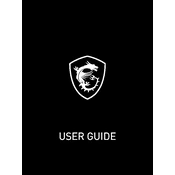
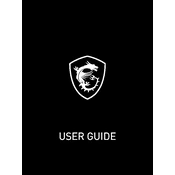
To update the BIOS, first download the latest BIOS version from the MSI Support website. Then, extract the files onto a USB drive formatted in FAT32. Restart your laptop, enter the BIOS setup by pressing 'DEL' during boot, and select 'M-FLASH' to begin the update process. Follow the on-screen instructions to complete the update.
Ensure that the power adapter is connected properly and the battery is charged. Try performing a power reset by unplugging the power adapter, removing the battery (if removable), and pressing the power button for 30 seconds. Reconnect the battery and power adapter, then attempt to power on the laptop.
To enhance gaming performance, ensure that your graphics drivers are up to date. Use MSI's Dragon Center to switch to 'Gaming Mode', which optimizes system settings for performance. Additionally, consider upgrading RAM or using an SSD if your laptop supports it.
Overheating can be caused by dust buildup or insufficient ventilation. Clean the laptop vents with compressed air and ensure it's placed on a flat surface. Use MSI Dragon Center to activate 'Cooler Boost' for maximum fan speed. Consider using a cooling pad for better airflow.
Connect the external monitor using an HDMI cable to the laptop's HDMI port. Once connected, press 'Windows + P' to open the display options and select the desired configuration: Duplicate, Extend, or Second screen only.
Regularly clean the exterior and vents to prevent dust accumulation. Update the operating system and drivers frequently. Run antivirus scans to protect your system. Backup important data periodically and ensure proper ventilation during use.
To reset to factory settings, go to 'Settings' > 'Update & Security' > 'Recovery'. Under 'Reset this PC', click 'Get started' and choose 'Remove everything' for a full reset. Ensure that you backup important data before proceeding.
Check for unnecessary startup programs and disable them to improve boot time. Run disk cleanup and defragmentation. Ensure that your antivirus software is not performing background scans during heavy usage. Consider upgrading hardware like RAM or switching to an SSD.
Press the 'Fn' key along with the 'F8' key to toggle the keyboard backlight on or off. You can cycle through different brightness levels by pressing the same key combination multiple times.
First, check if the audio is muted or the volume is too low. Ensure that the correct playback device is selected in the sound settings. Update audio drivers via Device Manager or MSI's website. If the issue persists, run the Windows Troubleshooter for audio problems.