MSI GF63 Thin 11SC User's Guide
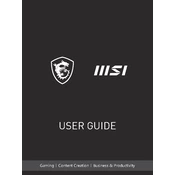
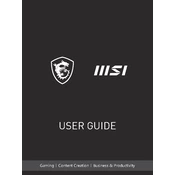
To optimize performance, ensure your graphics drivers are up-to-date, use MSI Dragon Center to switch to 'Extreme Performance' mode, and close unnecessary background applications. Regularly clean the vents for proper cooling.
Check the power connection and ensure the battery is charged. Perform a hard reset by removing the battery and power cable, then hold the power button for 30 seconds. Reconnect everything and try again.
Download the latest BIOS update from the MSI support website. Extract the files, place them on a USB drive, and restart your laptop. Enter the BIOS setup and use the M-Flash option to update.
Ensure the laptop is on a hard surface for proper ventilation, clean the fans and vents, and consider using a cooling pad. Adjust fan settings using MSI Dragon Center for better airflow.
To perform a factory reset, go to Settings > Update & Security > Recovery, and select 'Get Started' under Reset this PC. Choose to keep or remove personal files as needed.
Check if the audio is muted or set to a low level. Update audio drivers via Device Manager, and ensure the correct playback device is selected in sound settings. Restart the laptop if issues persist.
Turn off the laptop and remove the back panel. Locate the RAM slots and carefully insert the new RAM module, ensuring compatibility with DDR4 specifications and maximum capacity. Replace the panel and boot up the laptop.
Update the graphics drivers and BIOS. Check for any physical damage to the screen connections. If the issue persists, consider seeking professional repair services.
Use an HDMI cable to connect the laptop to the external monitor. Press Windows + P to open the display settings and select the desired display mode, such as 'Extend' or 'Duplicate'.
Regularly clean the laptop's vents and keyboard, update software and drivers, run antivirus scans, and back up important data. Also, check for physical damage and ensure optimal battery health.